This solution addresses Webroot SecureAnywhere 
By default, scans run automatically every day, at about the same time you installed SecureAnywhere. For example, if you installed SecureAnywhere at 8 p.m., it always launches a scan around 8 p.m. Depending on the selections in your schedule, it will not disrupt your work, nor will it launch while you play games or watch a movie.
The default scan is referred to as a deep scan, which checks your entire computer for rootkits, trojans, and other threats. During the scan, SecureAnywhere searches all areas where potential threats can hide, including drives, files, and system memory. It looks for items that match our threat definitions, match descriptions in our community database or exhibit suspicious behavior. If SecureAnywhere detects a threat, it moves the item to
quarantine where it is rendered inoperable. In quarantine, it can no longer harm your system or steal personal data.
If SecureAnywhere detects a potential threat, it opens an alert that prompts you to make a decision on whether you want to allow or block the item. If you aren't sure, we recommend that you block the item. For more information, see Managing detected threats.
See the instructions below for viewing the latest scan results and for running a scan immediately.
Viewing the latest scan results
Although scans run automatically, you can launch a scan at any time. An immediate scan might be necessary if you surfed a high-risk website (networking, music, or adult entertainment), downloaded high-risk items (screen savers, music, or games), or accidentally clicked on a suspicious pop-up advertisement. You can run a scan in one of two ways: from the system tray or from the main panel.
To use the main window:
To use the system tray:
If SecureAnywhere locates threats, it opens a window that guides you through the quarantine process. Items moved to quarantine are rendered inoperable. You do not need to delete them or do anything else. See Managing quarantined items.
By default, scans run automatically every day, at about the same time you installed SecureAnywhere. For example, if you installed SecureAnywhere at 8 p.m., it always launches a scan around 8 p.m. Depending on the selections in your schedule, it will not disrupt your work, nor will it launch while you play games or watch a movie.
The default scan is referred to as a deep scan, which checks your entire computer for rootkits, trojans, and other threats. During the scan, SecureAnywhere searches all areas where potential threats can hide, including drives, files, and system memory. It looks for items that match our threat definitions, match descriptions in our community database or exhibit suspicious behavior. If SecureAnywhere detects a threat, it moves the item to
quarantine where it is rendered inoperable. In quarantine, it can no longer harm your system or steal personal data.
If SecureAnywhere detects a potential threat, it opens an alert that prompts you to make a decision on whether you want to allow or block the item. If you aren't sure, we recommend that you block the item. For more information, see Managing detected threats.
See the instructions below for viewing the latest scan results and for running a scan immediately.
Viewing the latest scan results
- Open Webroot SecureAnywhere.
- The latest scan results are shown on the main panel.
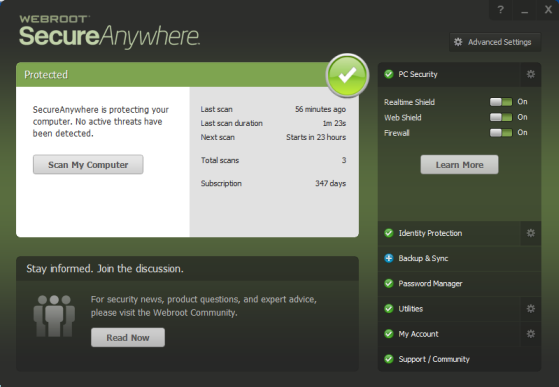
Although scans run automatically, you can launch a scan at any time. An immediate scan might be necessary if you surfed a high-risk website (networking, music, or adult entertainment), downloaded high-risk items (screen savers, music, or games), or accidentally clicked on a suspicious pop-up advertisement. You can run a scan in one of two ways: from the system tray or from the main panel.
To use the main window:
- Open Webroot SecureAnywhere.
- On the main panel, click Scan My Computer.
To use the system tray:
- From the system tray, right-click the Webroot icon.
- In the pop-up menu, click Scan Now.
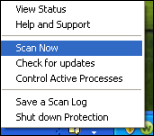
If SecureAnywhere locates threats, it opens a window that guides you through the quarantine process. Items moved to quarantine are rendered inoperable. You do not need to delete them or do anything else. See Managing quarantined items.
Thanks for your feedback!
Powered by noHold, Inc. U.S. Patent No. 10,659,398
All Contents Copyright© 2024
