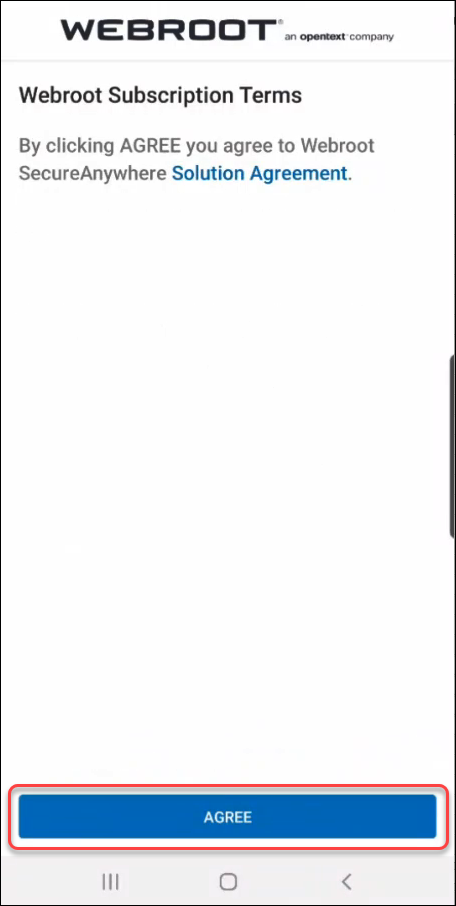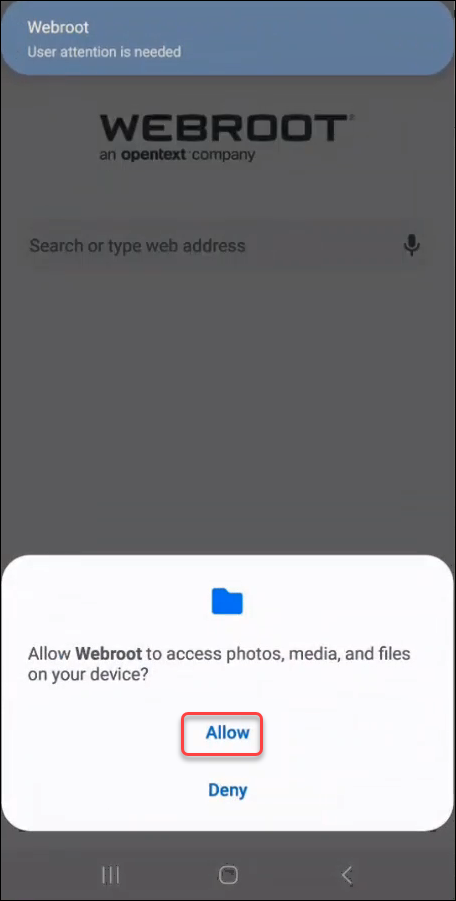Summary:
This article provides how to download the Webroot Mobile Security application.
Resolution:
Get Started in Three Easy Steps
- Register Webroot Mobile Security so that it is active.
- Learn about the product features and run your first security scan.
- Use the secure browser with confidence.
Step 1: Registering Webroot Mobile Security
Launch the Webroot Mobile Security App
Webroot Mobile Security is installed by your provider. Tap the App icon on your home screen to launch Webroot Mobile Security.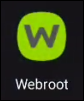
Enter Your Webroot Mobile Security Keycode
- Existing Users: If you have recently upgraded to our current Webroot Mobile Security app from a previous version, your keycode was automatically transferred. Skip to Accept Subscription Terms.
- New Users: Your product keycode is required. Please follow the steps below:
- Locate your product keycode. This is provided by your salesperson or mailed to you. It will have a mix of 20 letters and numbers that look similar to this:
WSAM-ZZZZ-0000-YYYY-1111
- Enter the product keycode in the keycode field.
- Tap Enter.
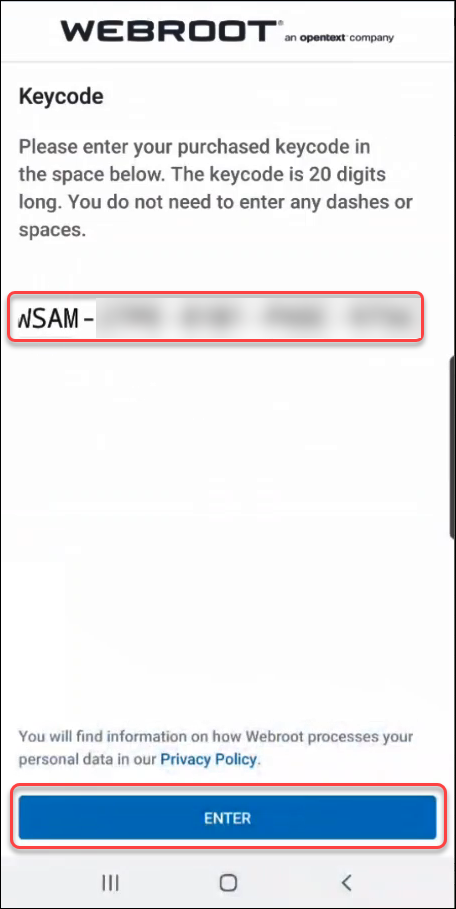
Note: This screen includes a link to Webroot’s Privacy Policy. The policy describes how Webroot processes and uses personal data that is collected when the product is used.
Accept Subscription Terms
Webroot Mobile Security will ask for you to accept the Webroot SecureAnywhere Solution Agreement. Tap AGREE.
Accept System Permissions
- A welcome screen introduces you to Webroot Mobile Security. Tap GO.
- Android will request access for Webroot Mobile Security to your stored media. Webroot Mobile Security needs this permission to protect your device by doing complete scan of all files and apps. Tap Allow.
Note: If you do not allow Webroot Mobile Security permissions, it will have limited protection, only scanning applications that are installed.
Step 2: Start Using the App
The First Scan
If Webroot Mobile Security is allowed, it will run a first-time scan of the device and report on the results. You may have to mitigate threats to ensure the device is safe.Chrome Browser Security
After Webroot Mobile Security determines the device is safe, it will prompt to enable additional security for browsing with Chrome.Enable Accessibility permissions in Chrome to allow Webroot Mobile Security to protect your browsing:
- Tap YES.
- Tap OPEN SETTINGS. Accessibility settings should open automatically. If not, follow one of the options below:
- Most Androids: Settings > Accessibility
- Samsung: Settings > Accessibility > Installed Services
- Scroll through the list of apps to find Webroot Mobile Security.
- Tap Webroot Mobile Security icon and turn Accessibility on.
- Click Allow.
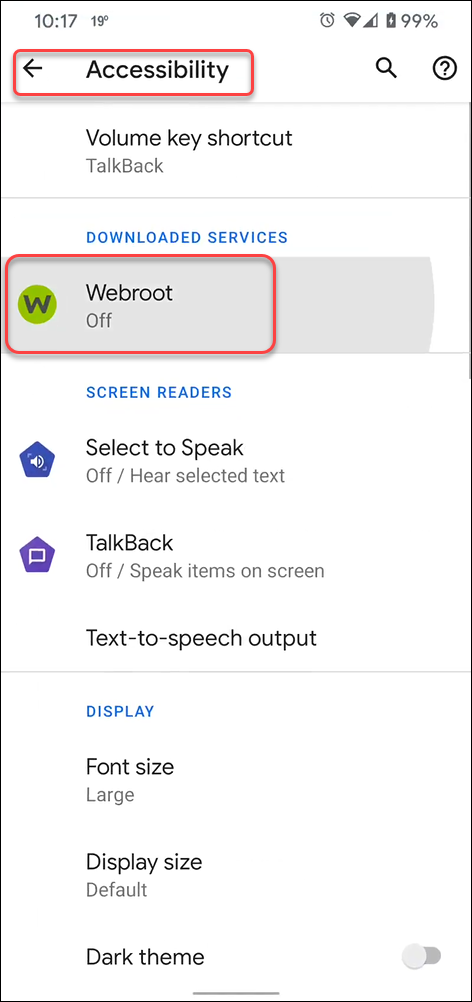
Webroot Mobile Security is continuously scanning downloaded files and visited websites for malicious behavior, and will provide warnings for known bad sites.
Step 3: Using Webroot Mobile Security Browser
- The home screen of Webroot Mobile Security is a secure browser with extra security most browsers lack.
- Like the Chrome browser, type the website, URL, or search into the search field and search. As you use the app, the most popular sites will begin to show underneath the search field.
- The secure browser proactively blocks high risk websites, which can contain links to viruses or other malicious software programs that can capture personal information or corrupt files on your device.
- View information on day-to-day usage.
Thanks for your feedback!
Powered by noHold, Inc. U.S. Patent No. 10,659,398
All Contents Copyright© 2024