When you start your computer in Safe Mode, you are using the minimum resources and components to run Microsoft Windows. Safe Mode allows you to troubleshoot computer problems. Safe Mode loads a default video driver at a low resolution or screen depth, which may cause your software and desktop to change appearances. Since Safe Mode is a feature of Windows, we ask that you contact Microsoft or your computer manufacturer if you require assistance with the Windows operating system. Please note that using the F8 key to start Safe Mode may not function if you have a multi-boot system.
For instructions, choose your operating system from this list:
For Windows XP/Vista/7:
For Windows 8:
There are two ways to get to the Windows Startup Settings screen in Windows 8 :
For instructions, choose your operating system from this list:
For Windows XP/Vista/7:
- Restart the computer.
- When you see the black-and-white Starting Windows bar at the bottom of the screen, repeatedly tap the F8 key until the Windows Advanced Options menu appears.
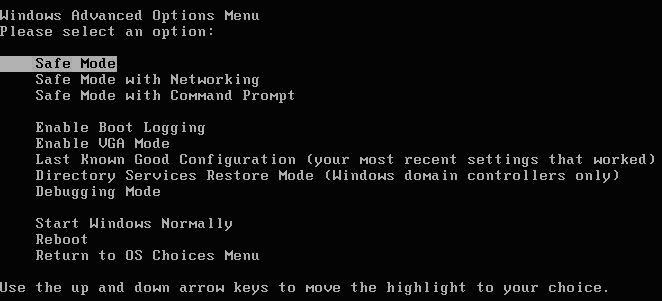
- The Safe Mode option should be pre-selected as the default. If it is not selected, or if you would like to use a different mode, use the Arrow keys to select the correct mode.
Note: Typically, the modes used are Safe Mode or Safe Mode with Networking. Choose the correct one for your situation.
- Press Enter. The computer will start in the mode you have chosen.
- Perform your troubleshooting actions.
- When you are finished, restart the system and Windows will load normally.
For Windows 8:
There are two ways to get to the Windows Startup Settings screen in Windows 8 :
- If you're not signed in to Windows, tap or click the power icon from the sign-in screen, hold the Shift key, and then tap or click Restart. When the Windows Advanced Options menu appears, the Safe Mode option should be pre-selected as the default. If it is not selected, or if you would like to use a different mode, use the Arrow keys to select the correct mode and press Enter.
Note: Typically, the modes you will use are Safe Mode or Safe Mode with Networking. Choose the correct one for your situation.
- Or, if you're already signed in:
- Swipe in from the right edge of the screen, tap Settings, and then tap Change PC settings.
(If you're using a mouse, point to the upper-right corner of the screen, move the mouse pointer down, click Settings, and then click Change PC settings.)
- Under PC settings, tap or click Update and Recovery. Then tap or click Recovery.
- Under Advanced startup, tap or click Restart now.
- On the Choose an option screen, tap or click Troubleshoot.
- Tap or click Startup Settings.
- Tap or click Restart.
- On the Startup Settings screen, choose the startup setting you want. Typically, the modes you will use are Safe Mode or Safe Mode with Networking. Choose the correct one for your situation.
- Sign in to your PC with a user account that has administrator rights.
- Swipe in from the right edge of the screen, tap Settings, and then tap Change PC settings.
- If you're not signed in to Windows, tap or click the power icon from the sign-in screen, hold the Shift key, and then tap or click Restart. When the Windows Advanced Options menu appears, the Safe Mode option should be pre-selected as the default. If it is not selected, or if you would like to use a different mode, use the Arrow keys on your keyboard to select the correct mode and press Enter.
-
If you are signed into Windows, tap or click the power icon, hold the Shift key, and then tap or click Restart.
Thanks for your feedback!
Powered by NOHOLD Inc. U.S. Patent No. 10,659,398
All Contents Copyright© 2024
