Full Disk Access is required for all versions of Webroot SecureAnywhere, OpenText Core Endpoint Protection, the OpenText EDR Add-on, and OpenText MDR to properly function on macOS. OpenText editions will also require installation of System Extension after Full Disk Access has been granted.
- Click the Open System Preferences button. The System Preferences window will open. On more recent versions of macOS, this window is named System Settings.
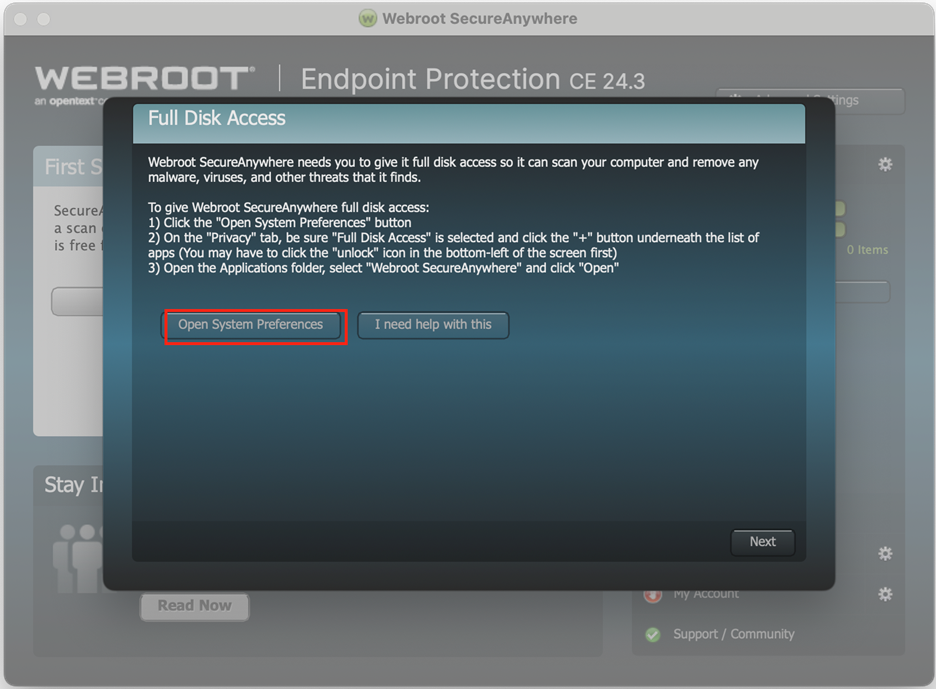
- The preferences window should show Full Disk Access under Privacy & Security settings.
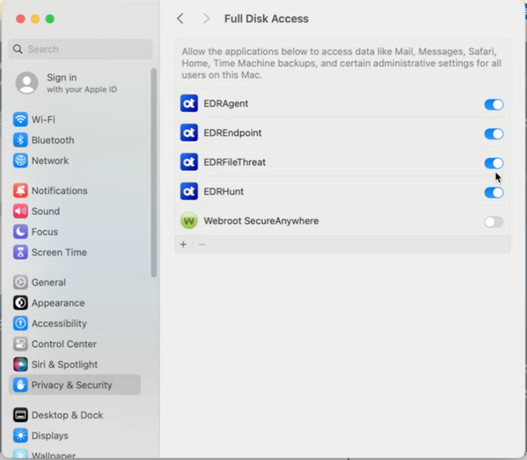
- Add or enable the application. If the following applications are already listed, toggle the switch to the right to enable access:
- Webroot SecureAnywhere
- EDRAgent
- EDREndpoint
- EDRFileThreat
- EDRHunt
If the app is not listed in the Full Disk Access Window: Click the +button to add the application.
Note: Webroot SecureAnywhere will always be there, but the other items will only be present for OpenText EDR Add-on and MDR editions.
To add the application, click + and navigate to the app’s location.- To add Webroot SecureAnywhere, navigate to Application folder, find Webroot SecureAnywhere and select it.
- Click Open to add to Full Disk Access.
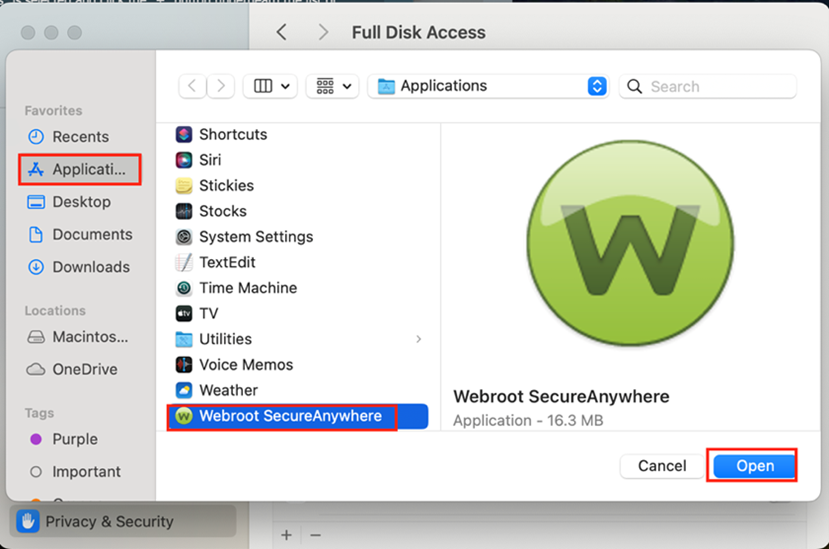
- To add EDRAgent, EDREndpoint ,EDRFileThreat or EDRHunt navigate to the novasoc directory by pressing Command (or Cmd) ⌘+Shift+G from the Mac OS X desktop or a Finder window.
- Enter the following path in the dialog box: -/usr/local/novasoc
- Select EDRAgent, EDREndpoint, EDRFileThreat and EDRHunt
- Click Open to add to Full Disk Access.
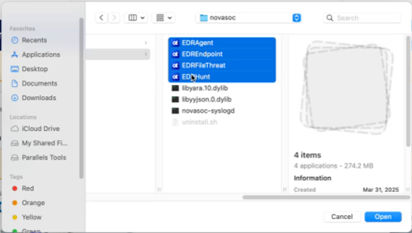
- You will have to use your login and password to make this change.
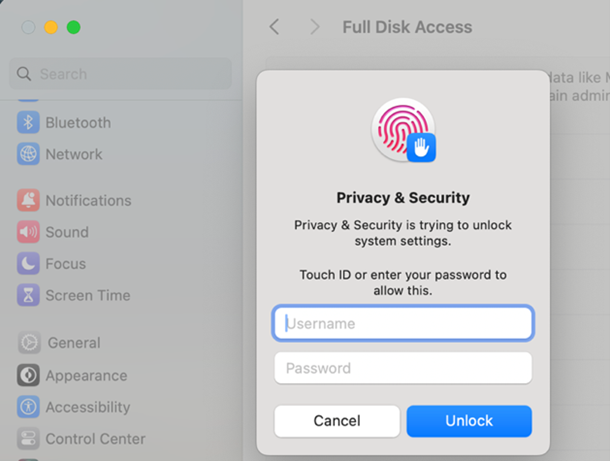
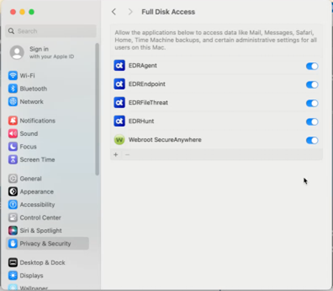
- When the pop-up dialog appears, click Quit & Reopen.
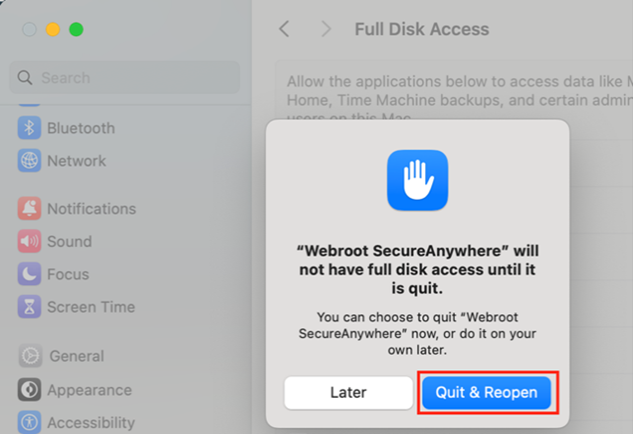
- Look for the button in the lower right, it will be labeled Done or Next, depending on the macOS.
- If you see a Done button, click it. You are finished and can skip the rest of the instructions.
- If you see a Next button, click it. THEN CONTINUE with the rest of the instructions to install system extensions for your version of macOS.
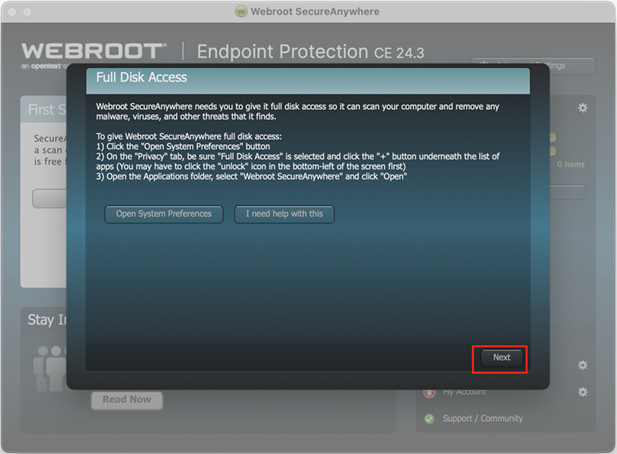
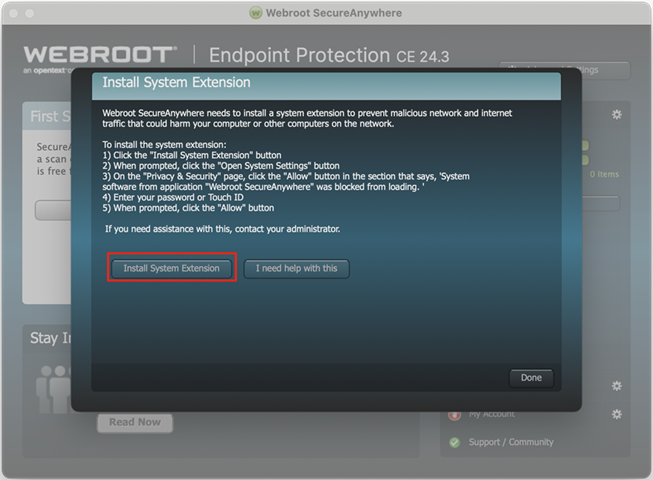
Steps to Install system extensions for macOS 15 (Sequoia) and newer
- Navigate to System Settings > General > Login Items & Extensions.
- When the System Extension Blocked dialog displays, click Open System Settings to open the Privacy & Security window. (You may also see a Background Items Added notification.)
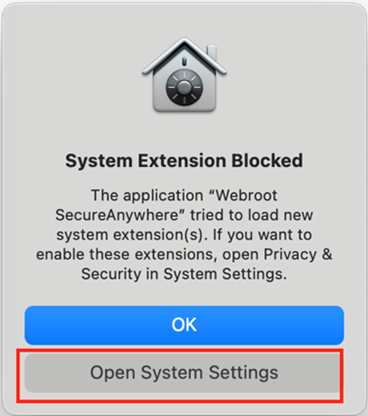
- Navigate to the Network Extensions section and enable the Webroot SecureAnywhere Network Extension by switching the toggle.
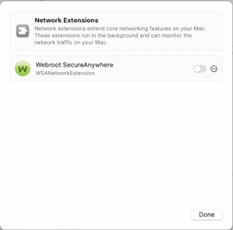
- Extension dialog will appear. Enter your password and click OK to confirm your changes.
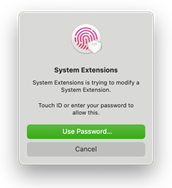
- Allow Webroot SecureAnywhere to filter network content.
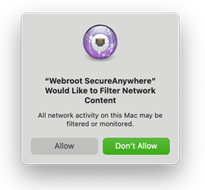
- Complete the system extension installation by clicking Done.
Steps to Install system extensions for macOS 14 (Sonoma) and older
- Navigate to System Preferences > Privacy & Security.
- When the System Extension Blocked dialog displays, click Open System Settings to open the Privacy & Security window. (You may also see a Background Items Added notification.)
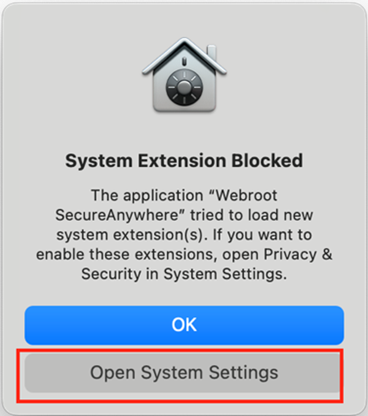
- Scroll down to the Security section and allow Webroot SecureAnywhere to load.
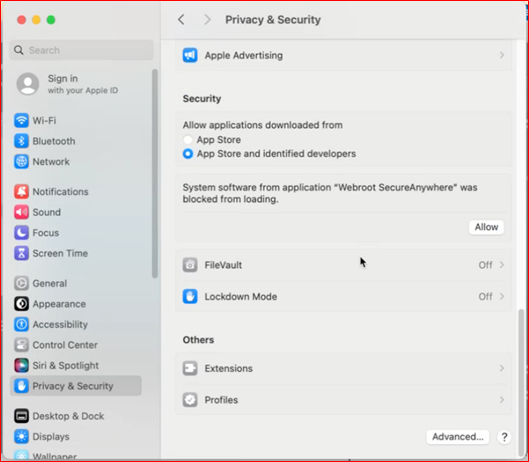
- Allow Webroot SecureAnywhere to filter network content.
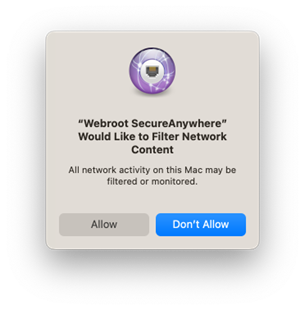
- Complete the system extension installation by clicking Done.
Thanks for your feedback!
Powered by NOHOLD Inc. U.S. Patent No. 10,659,398
All Contents Copyright© 2025
