If your smart phone/tablet that has the Authenticator app installed is missing or lost, it is still possible to log into the Webroot management console.
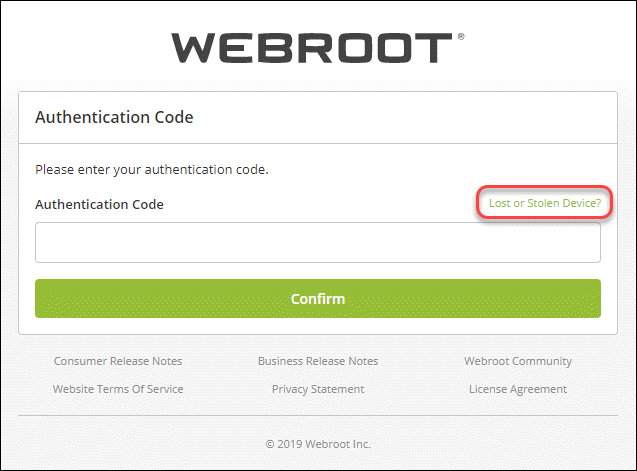
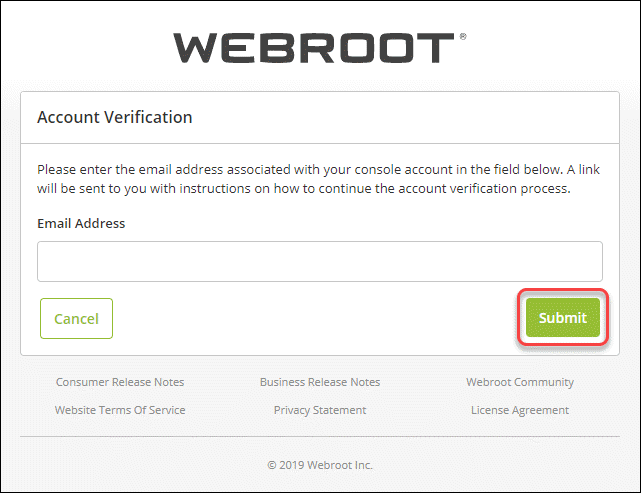
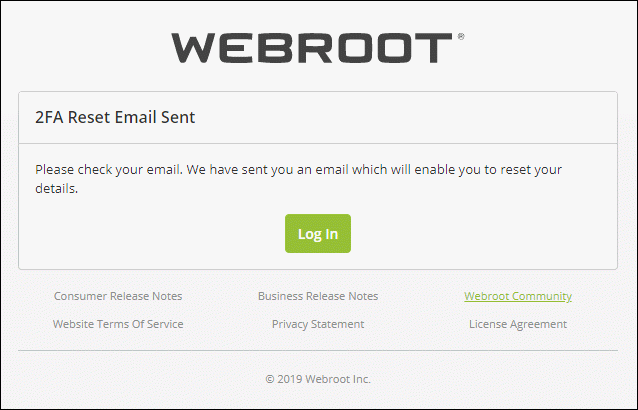
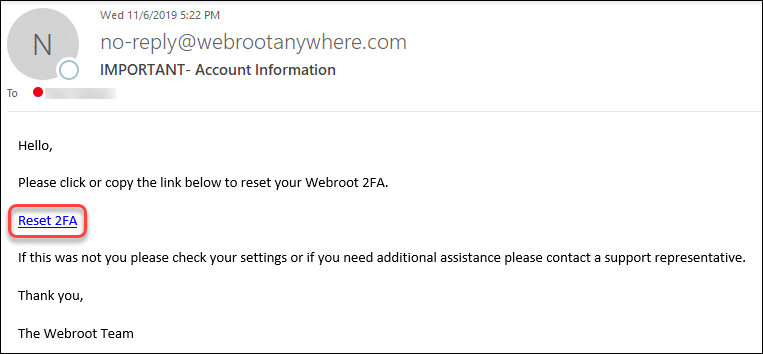
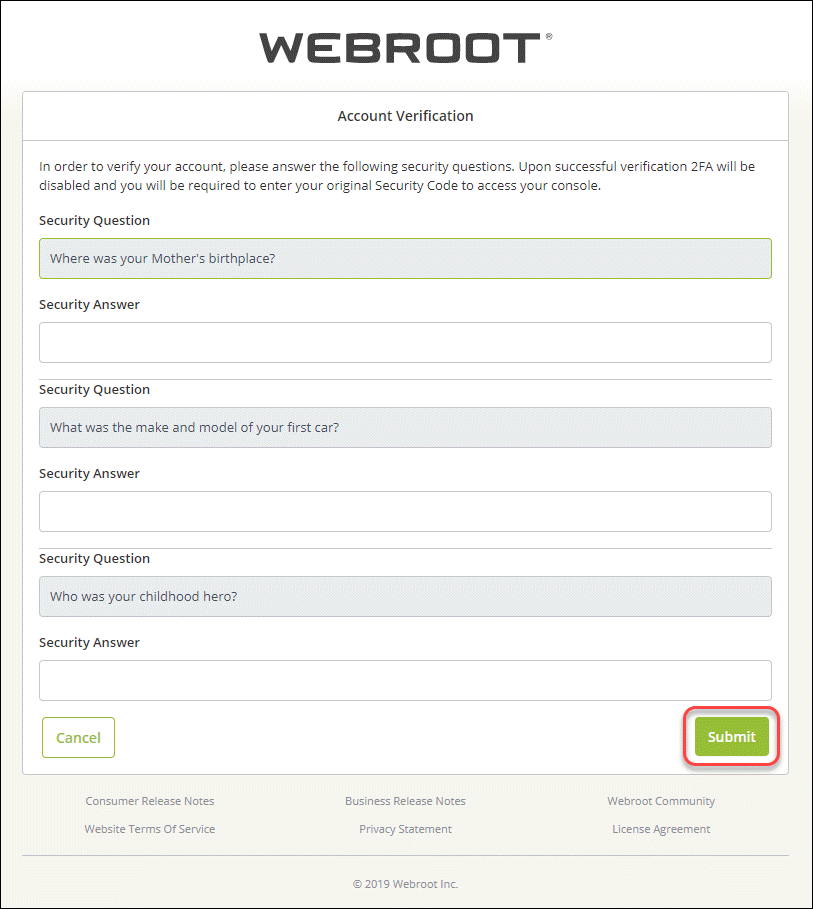
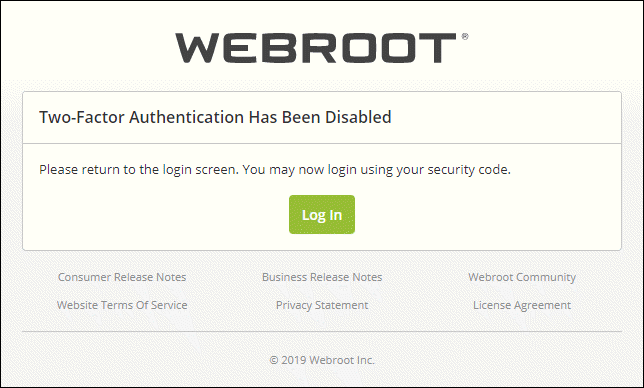
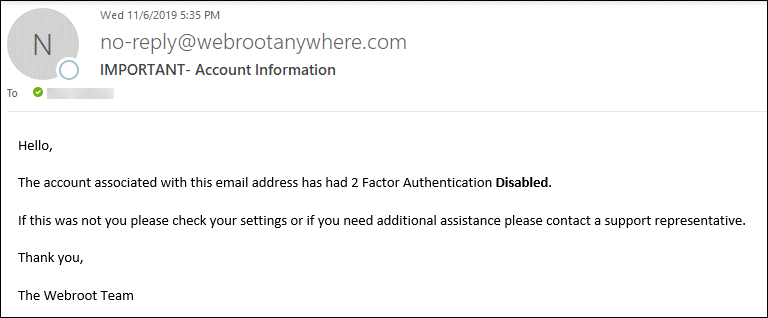
For more information on 2FA, please see:
To log into the Webroot management console when 2FA is enabled and your smart phone/tablet is missing:
- Log into the Webroot management console.
- On the authentication Code screen, click Lost or Stolen Device?
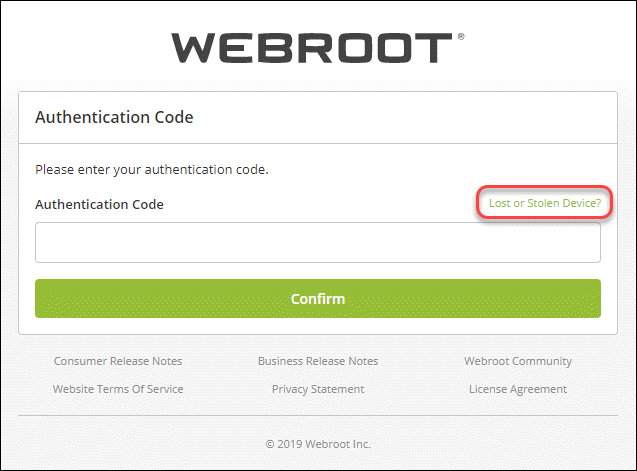
- The Account Verification screen will display, enter your email address and click Submit.
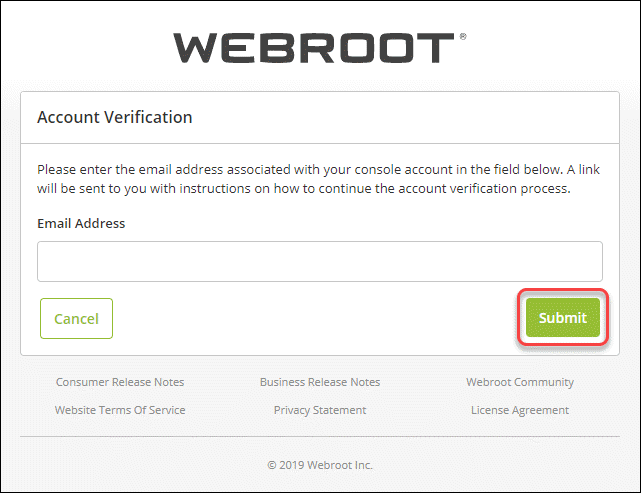
- The 2FA Reset Email Sent screen appears, check your email for a message containing a link to proceed.
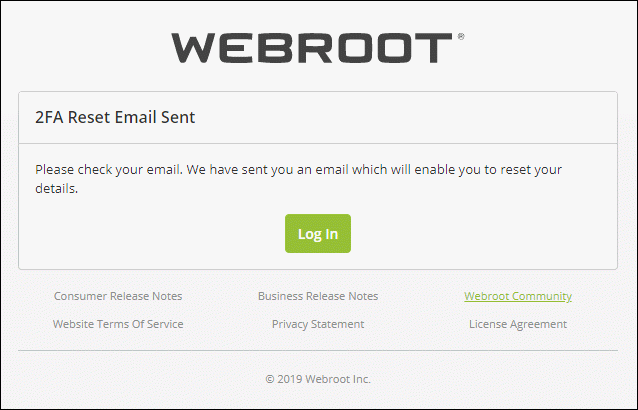
- An email will be sent from no-reply@webrootanywhere.com to your email address. Click the Reset 2FA link to proceed.
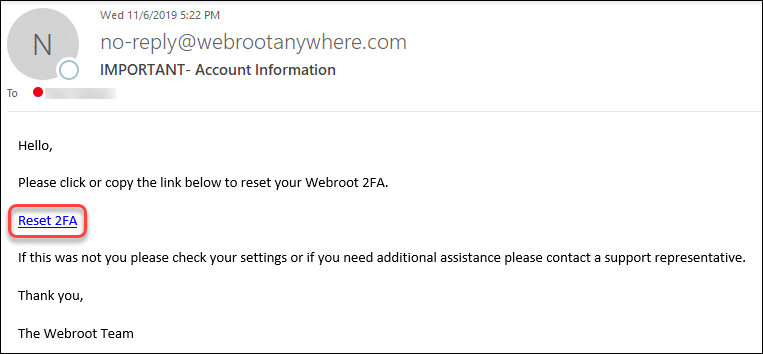
- Clicking the link will open a browser window titled Account Verification. You will be prompted to enter the answers for the security questions that you provided during the account registration and 2FA setup processes.
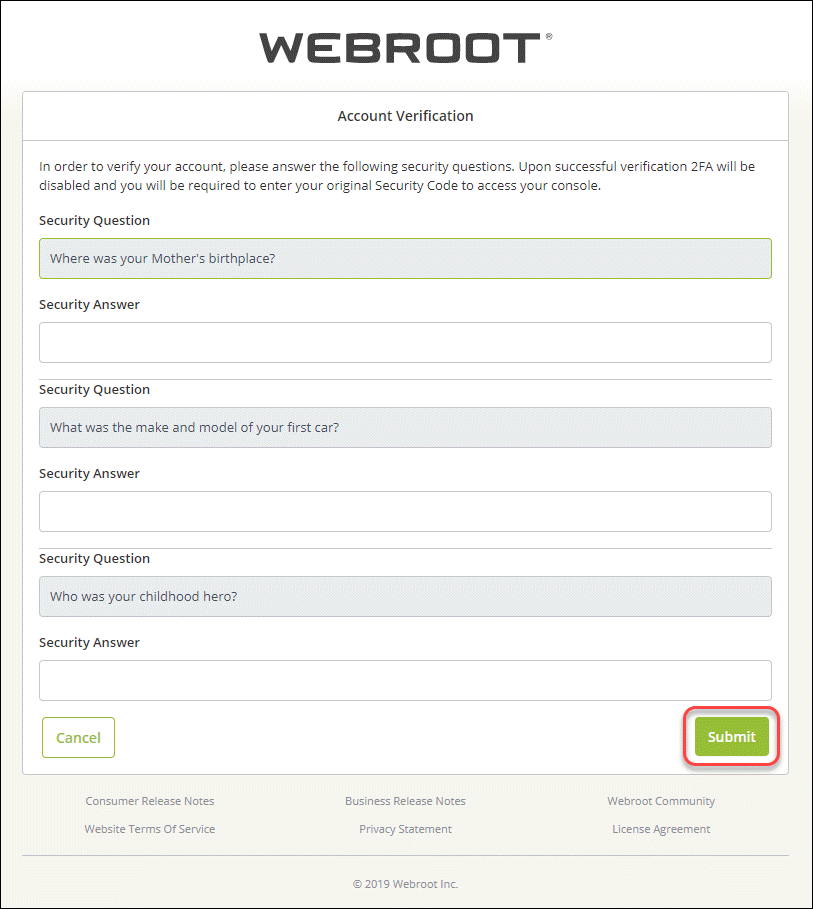
- Upon successfully providing answers to the 3 security questions, the system will disable 2FA for your account and display:
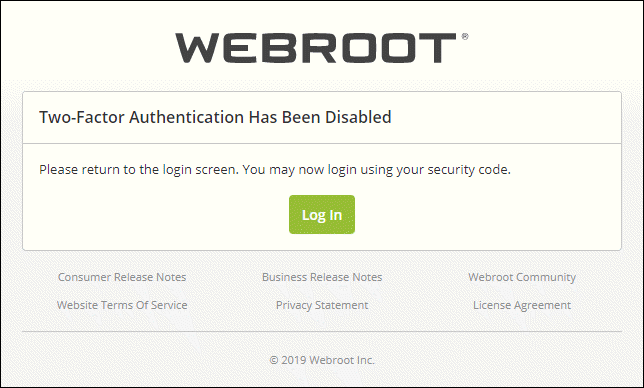
An email from no-reply@webrootanywhere.com will be sent to you informing you that 2FA was disabled for your account:
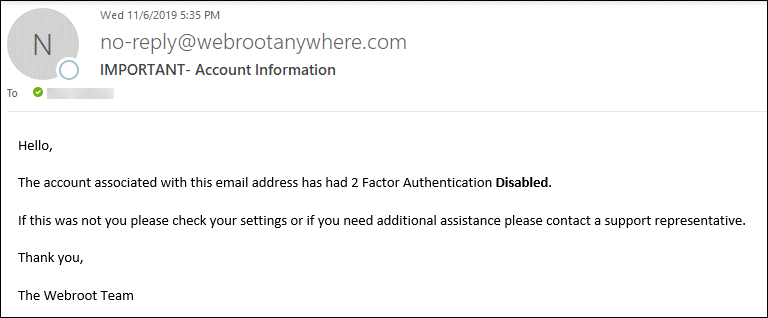
- You can either click Log In in the browser window or go to the Webroot management console directly and you will be prompted to enter your Security Code for login.
For more information on 2FA, please see:
- 2FA FAQ for Business
- Setting up 2FA for Business Admin accounts
- How to check what Admin accounts have 2FA enabled
- How to disable 2FA for Business
- How to re-enable 2FA for Business
Thanks for your feedback!
Powered by noHold, Inc. U.S. Patent No. 10,659,398
All Contents Copyright© 2024
