Managing Firewalls
The SecureAnywhere firewall monitors data traffic traveling out of your computer ports. It looks for untrusted processes that try to connect to the Internet and steal your personal information. It works with the Windows firewall, which monitors data traffic coming into your computer. With both the SecureAnywhere and Windows firewall turned on, your data has complete inbound and outbound protection.
You should not turn off either the Windows firewall or the SecureAnywhere firewall. If they are disabled, your system is open to many types of threats whenever you connect to the Internet or to a network. These firewalls can block malware, hacking attempts, and other online threats before they can cause damage to your system or compromise your security.
The SecureAnywhere firewall is preconfigured to filter traffic on your computer. It works in the background without disrupting your normal activities. If the firewall detects any unrecognized traffic, it opens an alert where you can block the traffic or allow it to proceed.
To view or disable the firewall:
- From the system tray, double-click the Webroot icon.

The main interface displays.
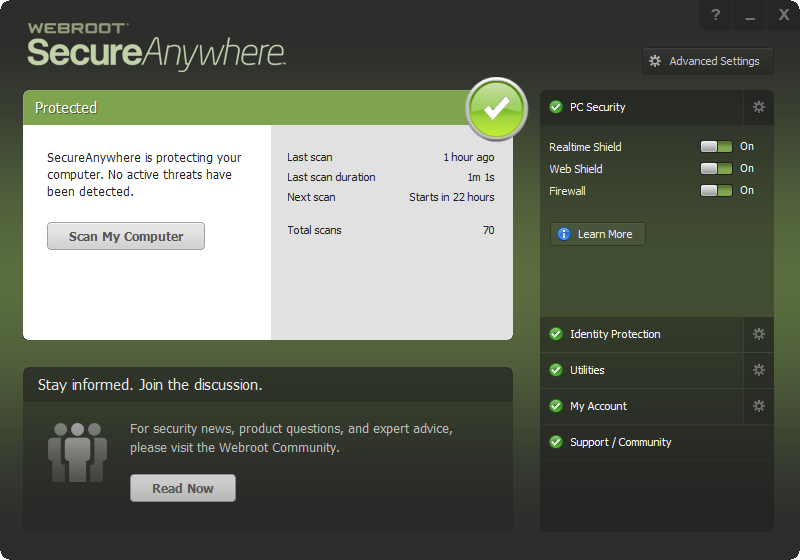
- The firewall status displays on the main page under PC Security.
- The green button indicates the firewall is enabled.
- To disable the firewall, click the white portion of the button. The system might prompt you to complete a CAPTCHA screen.
SecureAnywhere displays a warning that your firewall is disabled and recommends you re-enable it.
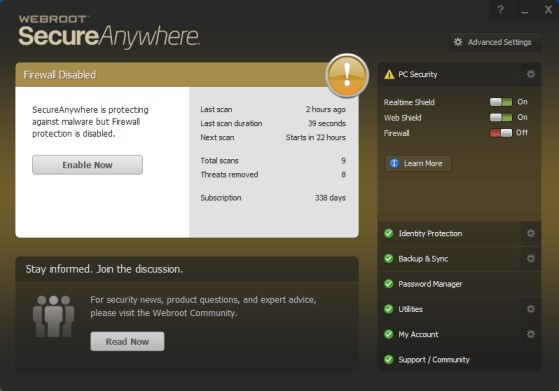
- To enable the firewall, do one of the following:
- Click the Enable Now button.
- Click the red portion of the Firewall button.
Powered by noHold, Inc. U.S. Patent No. 10,659,398
