Using Antimalware Tools
SecureAnywhere provides tools for manually removing threats and for performing actions associated with threat removal. You should only use these tools if you are an advanced user. These tools allow you to:
- Target a file for scanning and removal, while also removing its associate registry links, if any.
- Launch a removal script with the assistance of Webroot Support.
- Reboot after removing a threat yourself or using a removal script.
- Reset your wallpaper, screen savers, and system policies.
To use antimalware tools:
- From the system tray, double-click the Webroot icon.

The main interface displays. 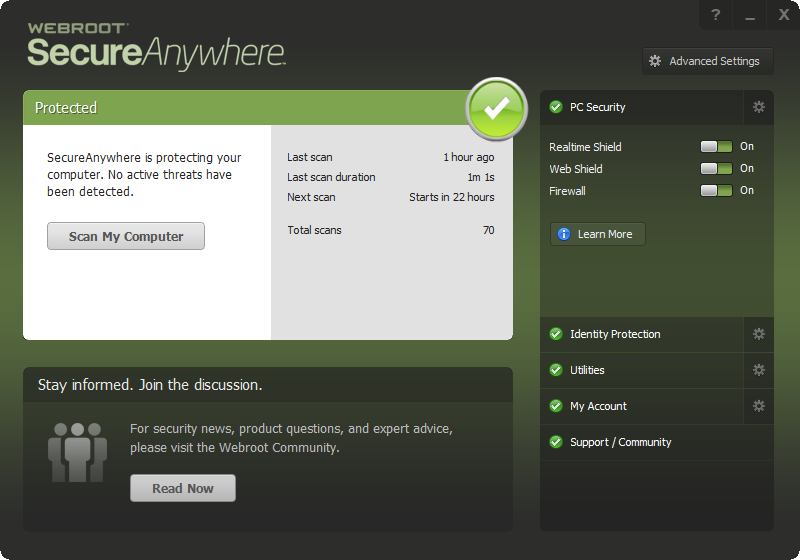
- Click the Utilities gear icon.
- Click the Antimalware Tools tab.
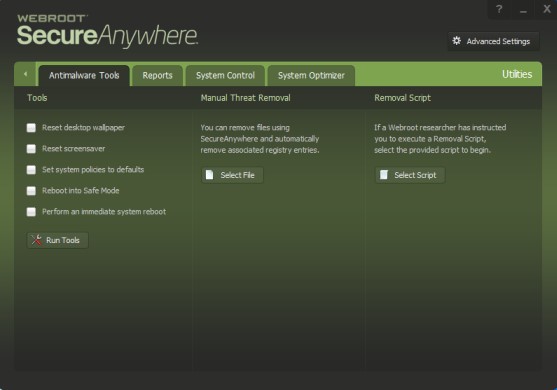
Use any of the following options:
|
OPTION |
DESCRIPTION |
|
Tools |
|
|
Reset desktop wallpaper |
If your computer was recently infected with malware that changed your wallpaper, select the checkbox and click the Run Tools button. |
|
Reset screensaver |
If your computer was recently infected with malware that changed your screensaver, select the checkbox and click the Run Tools button. |
|
Set system policies to defaults |
If your computer was recently infected with malware that corrupted your system policies, click the checkbox and click the Run Tools button. |
|
Reboot into Safe Mode |
If Webroot Support instructs you to reboot your computer in Safe Mode, click the checkbox and click the Run Tools button. |
|
Perform an immediate system reboot |
To reboot your system after threat removal, select the checkbox and click the Run Tools button. |
|
Manual Threat Removal |
|
|
Select File |
To scan a specific file for threats, click the Select File button. In the Windows Explorer dialog, select a file and click the Open button. SecureAnywhere launches a scan. When it’s complete, reboot your system. |
|
Removal Script |
|
|
Select Script |
After Webroot Support sends you a removal script, save it to your computer. Click the Select Script button to browse to and launch the tool. |
Powered by noHold, Inc. U.S. Patent No. 10,659,398
