Controlling Active Processes
Using Control Active Processes, advanced users can adjust the threat-detection settings for all programs and processes running on your computer. It also includes a function for terminating any untrusted processes, which might be necessary if a regular scan did not remove all traces of a malware program.
To control an active process:
- From the system tray, double-click the Webroot icon.

The main interface displays.
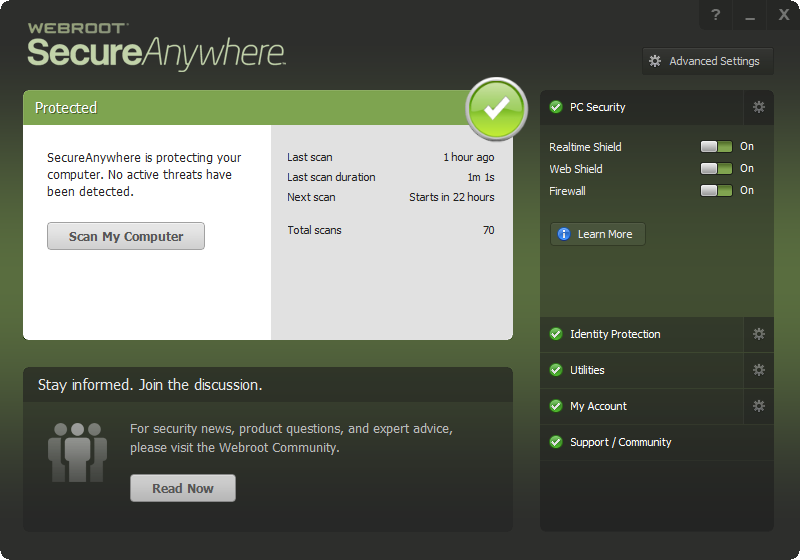
- Click the Utilities gear icon.
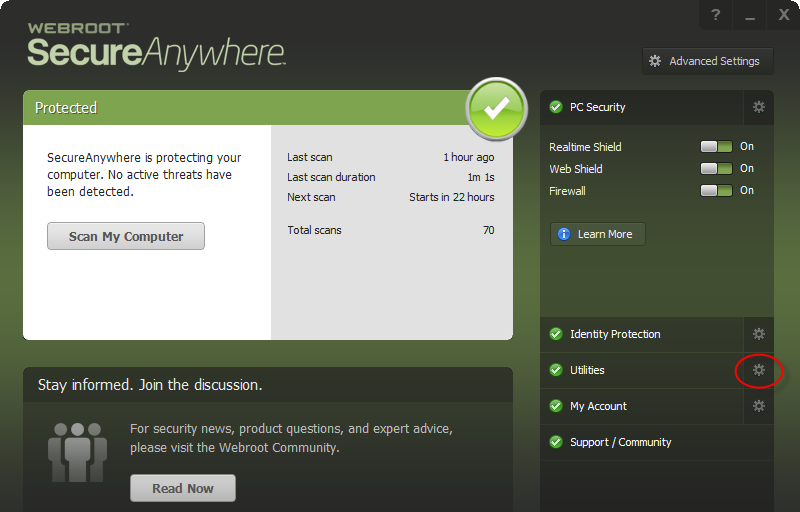
- Click the System Control tab.
- Under Control Active Processes, click the Start button.
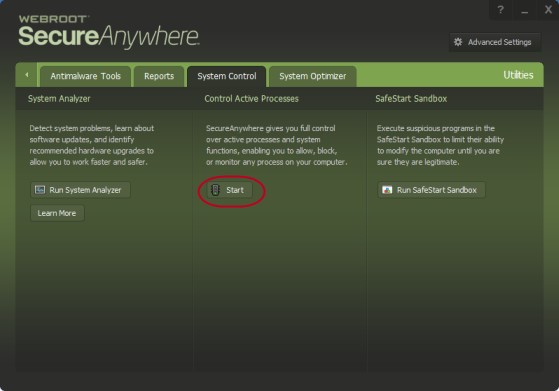
A new panel displays, listing all active processes on your system.
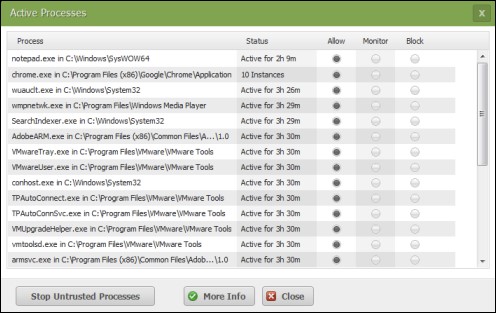
- For each process, select one of the following radio buttons:
- Allow — The process is allowed to run on your system.
- Monitor — Webroot SecureAnywhere will watch the process and open an alert on suspicious activity. Any process flagged as monitored displays at the top of the list.
- Block — The process is blocked from running on your system. Do NOT block a process unless you are absolutely certain it is non-essential.
- Do either of the following:
- To display more information about a particular process, click the process name, click the More Info button and then click the Details tab.
- To terminate all untrusted processes, click the Stop Untrusted Processes button.
Thanks for your feedback!
Powered by NOHOLD Inc. U.S. Patent No. 10,659,398
All Contents Copyright© 2025
