This solution addresses the uninstall processes for Windows 8 and older. Click the Operating System below for instructions.
+Windows XP
+Windows Vista/Windows 7
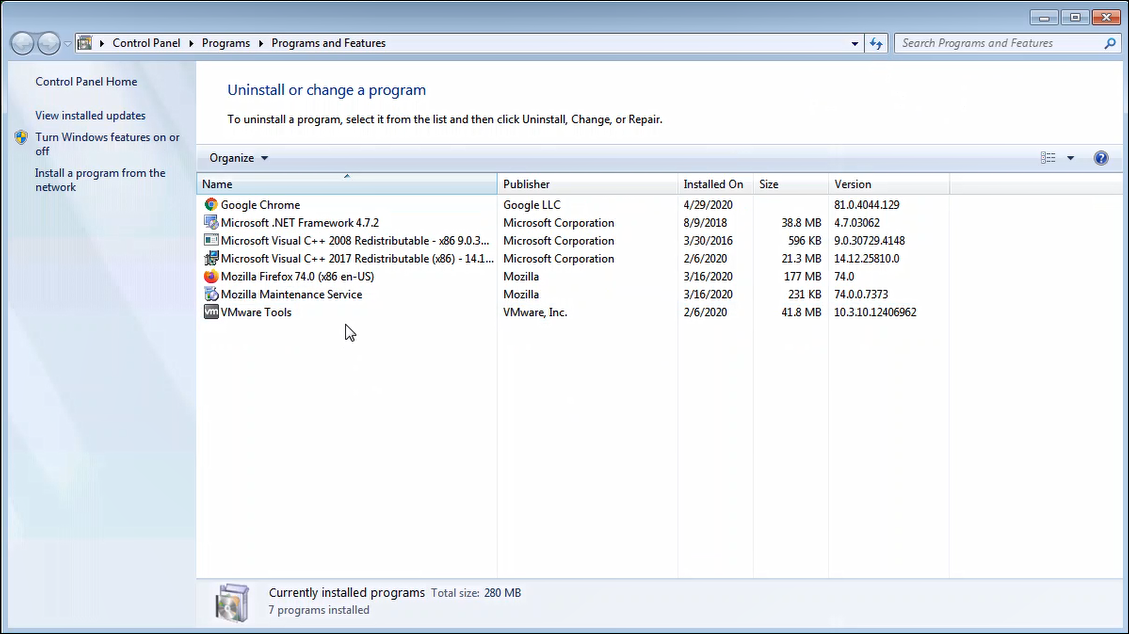
+Windows 8
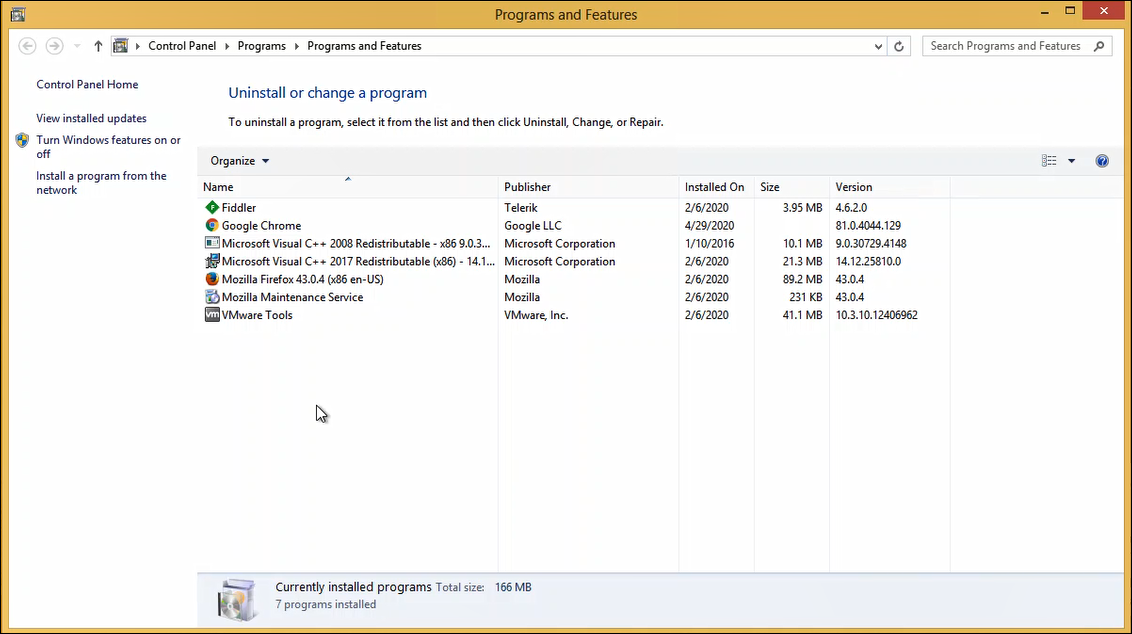
+Windows XP
- Click Start.
- Click Run.
- In the Run window, type "appwiz.cpl" (without quotes), then press Enter on your keyboard.
- Select the Webroot SecureAnywhere line item and then click Uninstall.
- Click Yes.
- Enter the request characters and click Continue.
- Optional: To help webroot improve, in the pop-up select the reason for uninstalling and provide additional comments.
- Return to the uninstall page and click the refresh button.
+Windows Vista/Windows 7
- Click Start, or the Windows icon.
- In the Search field, type "appwiz.cpl" (without quotes), then press Enter on your keyboard.
- Click appwiz.cpl.
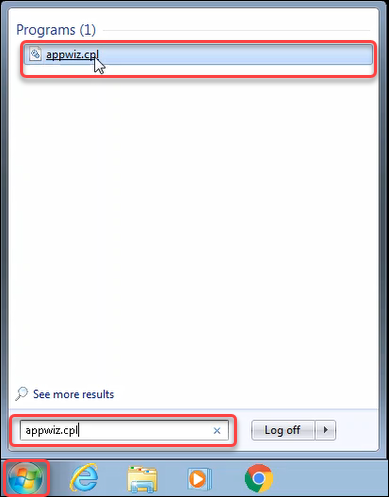
- Select the Webroot SecureAnywhere line item and then click Uninstall.
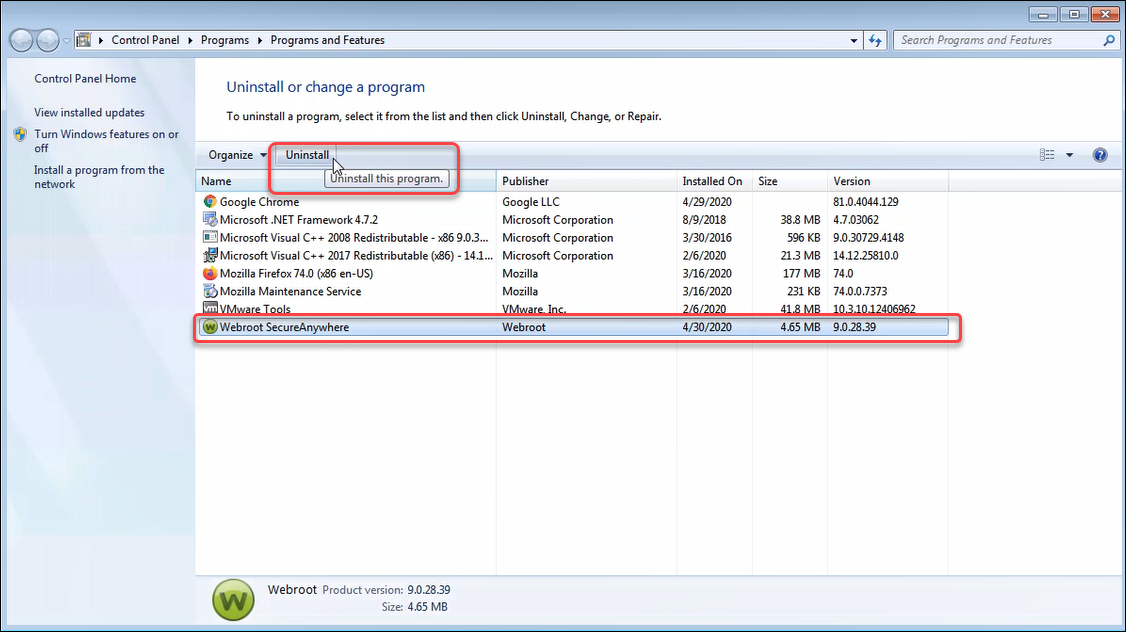
- Click Yes.
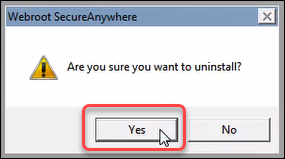
- Enter the request characters and click Continue.
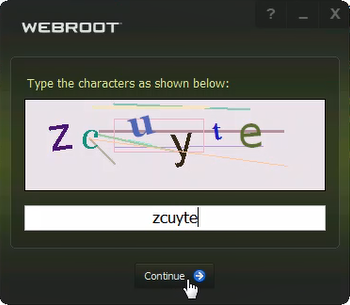
- Optional: To help webroot improve, in the pop-up select the reason for uninstalling, provide additional comments, and click send.
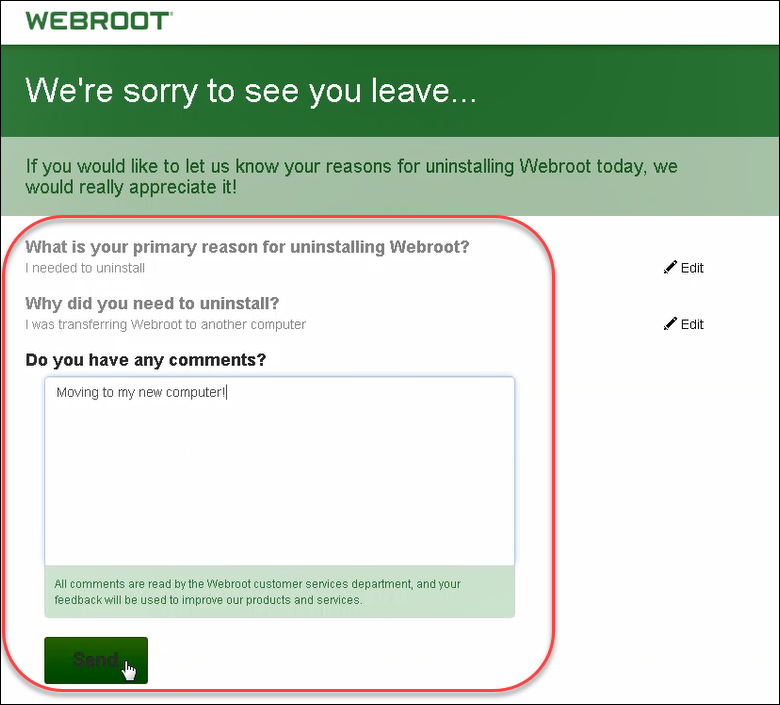
- Return to the uninstall page and click the refresh button.
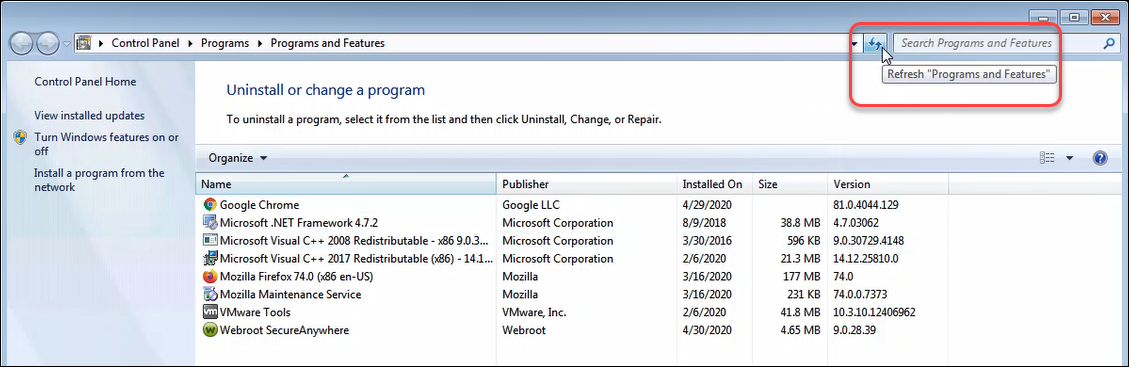
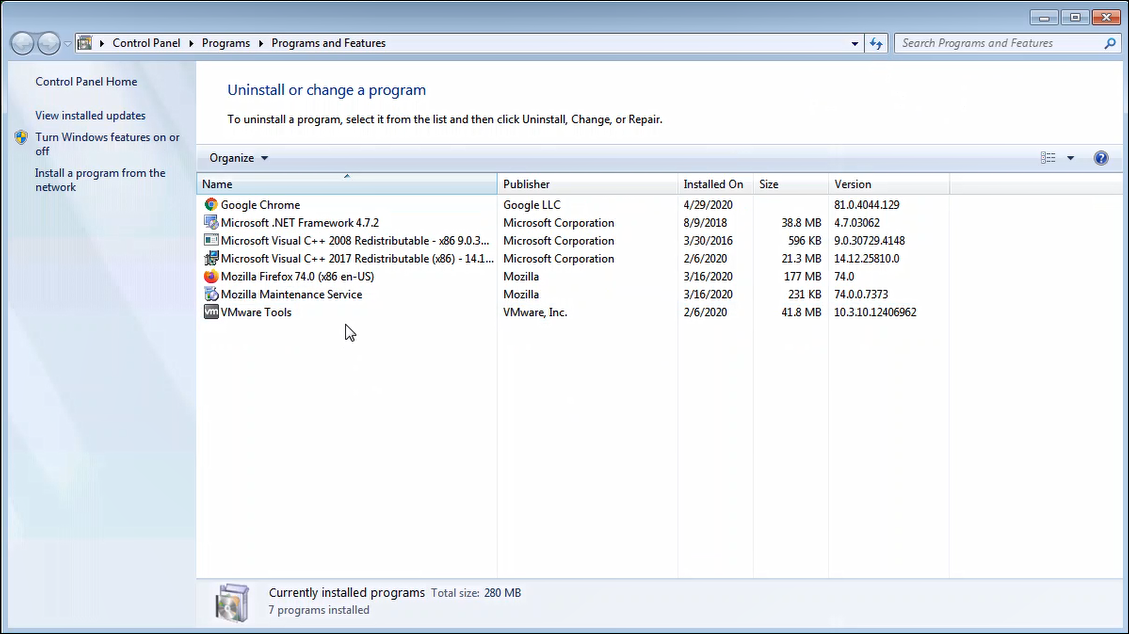
+Windows 8
- Click Start, or the Windows icon.
- In the Search field, type "appwiz.cpl" (without quotes).
- Click appwiz.cpl.
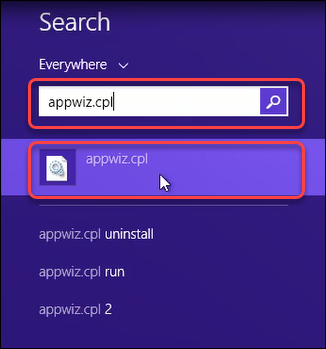
- Select the Webroot SecureAnywhere line item and then click Uninstall.
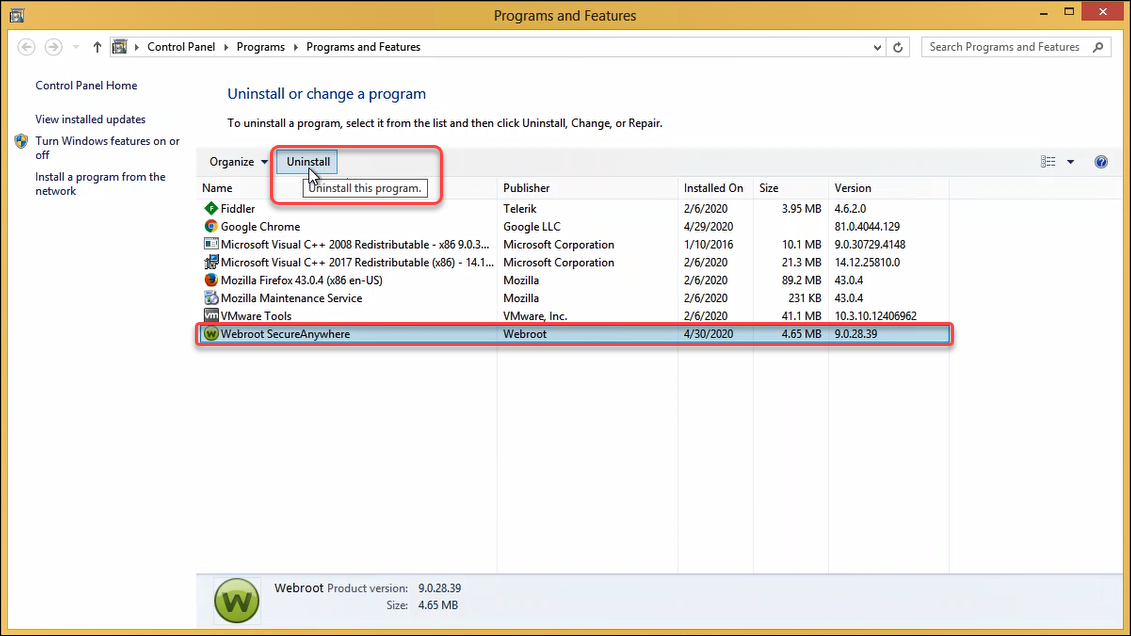
- Click Yes.
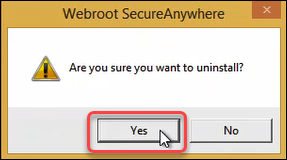
- Enter the request characters and click Continue.
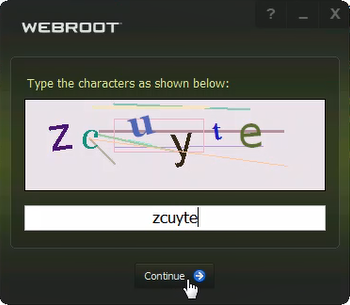
- Optional: To help webroot improve, in the pop-up select the reason for uninstalling and provide additional comments.
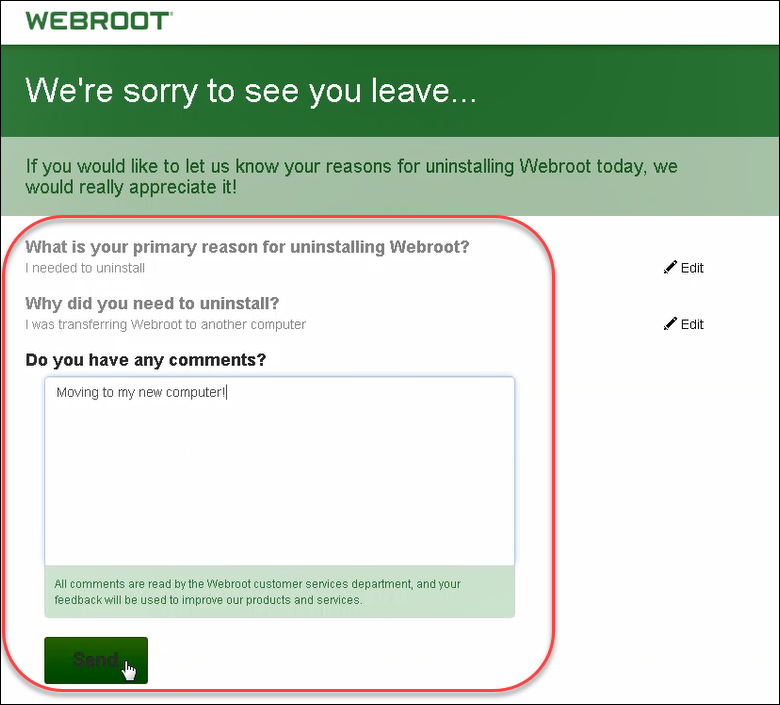
- Return to the uninstall page and click the refresh button.
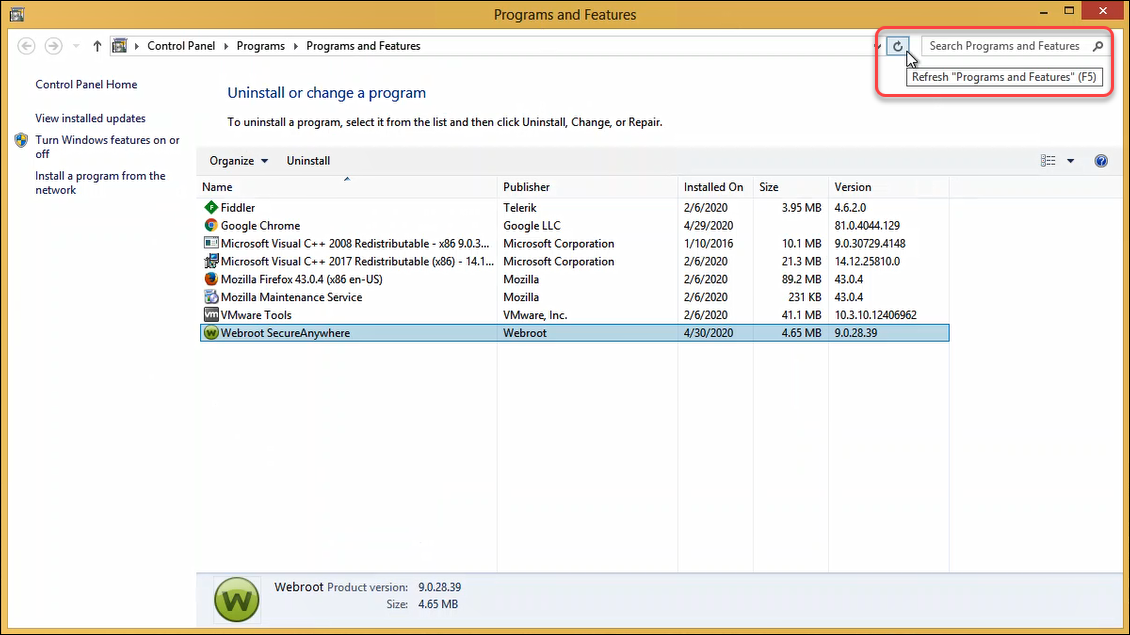
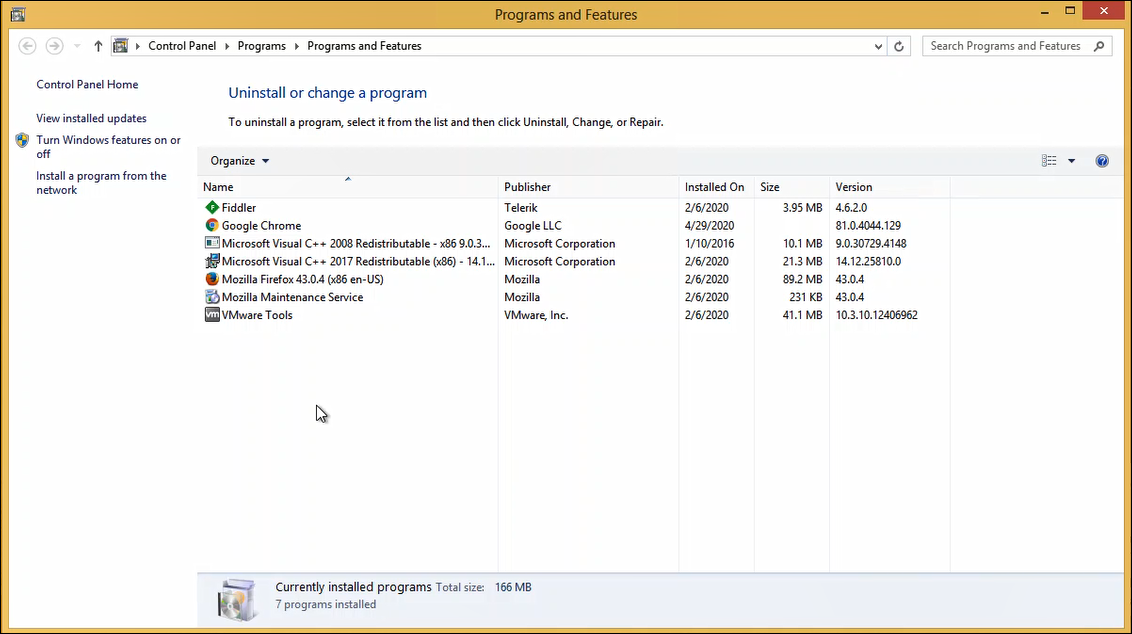
Thanks for your feedback!
Powered by NOHOLD Inc. U.S. Patent No. 10,659,398
All Contents Copyright© 2025
