This solution addresses Webroot SecureAnywhere 
If you want to control scanning and shielding behavior related to specific files, you can use the Block/Allow Files tab to specify one of the following actions:
To block or allow files:
If you want to control scanning and shielding behavior related to specific files, you can use the Block/Allow Files tab to specify one of the following actions:
- Allow. Ignore a file during scans and shielding.
- Block. Stop a file from executing or being written to your computer.
- Monitor. Watch the program to determine if it is legitimate or related to malware.
To block or allow files:
- Open SecureAnywhere.
- Click the gear next to PC Security.
- Select the Block/Allow Files tab. Any items that were previously quarantined are listed in the pane.
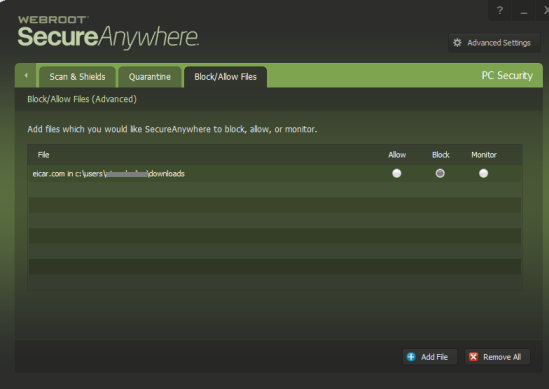
- A filled radio button indicates a selection.
You can manually add executable files to this list. (Executable files typically have an extension of exe, dll, sys, drv, or com.) To add files, click the Add File button and browse to the file. You can also drag and drop a file from Explorer.The file name appears in the File column. (If SecureAnywhere detected other copies of this file with different file names, it only shows the file name that it last detected.)
- In the right column, select the radio button for Allow, Block, or Monitor.
If you want to clear all files from the list, click the Remove all button.
Thanks for your feedback!
Powered by NOHOLD Inc. U.S. Patent No. 10,659,398
All Contents Copyright© 2025
