| Guest: | You want to manage detected threats | |
| Webroot: | This solution addresses Webroot SecureAnywhere for mac OS If SecureAnywhere detects a threat or suspicious file, it prompts you to manage the item. 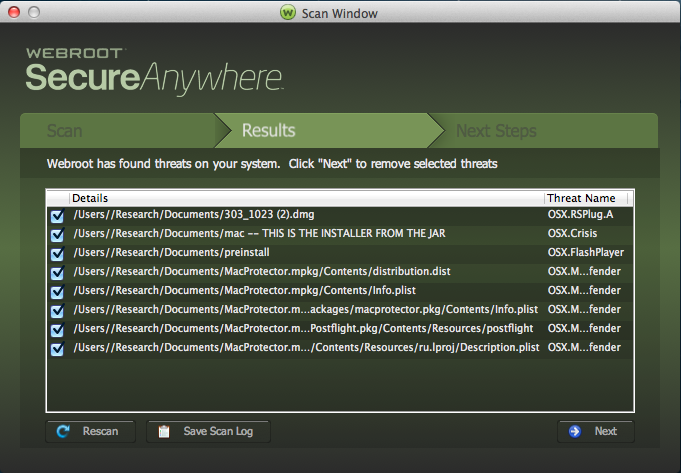 Note: We recommend that you move all items to quarantine, where they are rendered inoperable. If you determine later that you need the file, you can restore it to its original location.
To manage threats:
| |
| Webroot: | Did I answer your question? |
|
| Webroot: |
Powered by noHold, Inc. U.S. Patent No. 10,659,398
