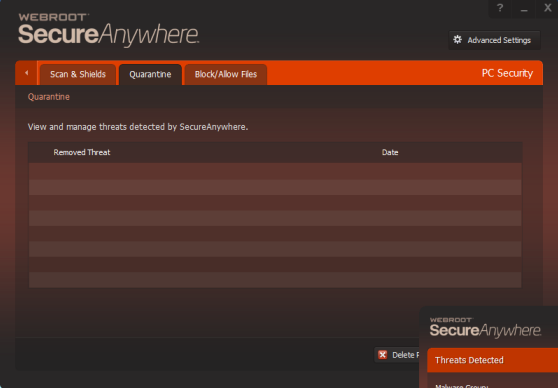| Webroot: | This solution addresses Webroot SecureAnywhere 
Once items are moved to quarantine, they are disabled and cannot harm your computer. However, you may want to delete or restore quarantined items in the following circumstances:
- If you want to conserve disk space, you can delete the items permanently.
- If you discover that a program is not working correctly without the quarantined item, you can restore it. In rare cases, a piece of spyware is an integral part of a legitimate program and is required to run that program.
To view and manage items in quarantine:
- Open SecureAnywhere.
- Click the gear icon next to PC Security.
- Click the Quarantine tab. If the system has detected a threat that has not yet been quarantined, the Quarantine panel displays in red.
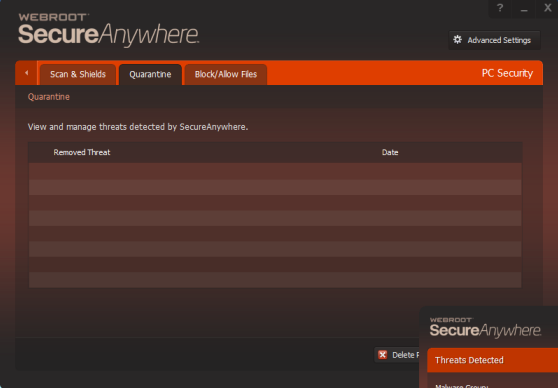
If the threat has been quarantined, the Quarantine panel appears in green, with the threat listed.

- You can leave the item in quarantine, delete or restore it:
- If you want to remove the item permanently, highlight the item and click Delete Permanently. Be aware that after erasing it, you can never restore the item.
- If you want to move the item back to its original location, highlight the item and click Restore. When an item is restored, SecureAnywhere will no longer detect it during scans. If you want the item to be detected again in the future, you can change its detection rules (see Blocking/Allowing files).
|