This solution addresses Webroot SecureAnywhere 
Webroot SecureAnywhere is designed to provide continuous protection. Although third-party programs may recommend you disable your security software during certain processes, e.g. installation, you should not need to disable SecureAnywhere in such cases.
Shutting down your Webroot protection can actually hinder many important program functions, without providing any real benefit. For this reason, we strongly recommend you allow the SecureAnywhere program to run at all times.
If you believe that Webroot is blocking the installation or update of a third-party program, please complete the following steps to confirm this is the case.
Turn off Webroot SecureAnywhere
To restart Webroot SecureAnywhere:
Webroot SecureAnywhere is designed to provide continuous protection. Although third-party programs may recommend you disable your security software during certain processes, e.g. installation, you should not need to disable SecureAnywhere in such cases.
Shutting down your Webroot protection can actually hinder many important program functions, without providing any real benefit. For this reason, we strongly recommend you allow the SecureAnywhere program to run at all times.
If you believe that Webroot is blocking the installation or update of a third-party program, please complete the following steps to confirm this is the case.
Turn off Webroot SecureAnywhere
- Click the arrow in the lower right corner of the screen to locate the SecureAnywhere icon in your system tray.
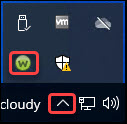
- Right-click the system tray icon and select Shut down Protection.
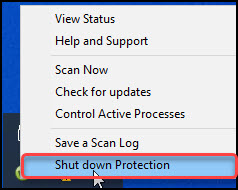
- A prompt confirming whether you want to shut down appears. Click Yes.
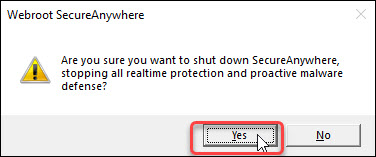
- If prompted, enter the requested CAPTCHA letters and click Continue.
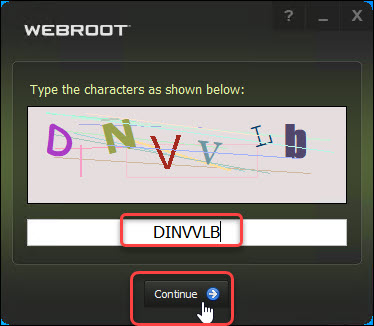
- Once Webroot is shut down, attempt to install or update the third-party program in question.
- If disabling Webroot software does not allow the installation/update to complete: please contact technical support for the third-party software vendor.
- If the installation/update is successful after disabling Webroot: please open a ticket with us. Enter a brief description of the issue you experienced, the name of the third-party application, and that you were able to install the program while Webroot was disabled.
- If disabling Webroot software does not allow the installation/update to complete: please contact technical support for the third-party software vendor.
To restart Webroot SecureAnywhere:
- Next to the Start Menu, in the search bar enter "Webroot".

- Double-click Webroot SecureAnywhere.
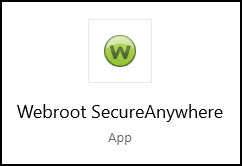
- In the pop-up, click Yes.
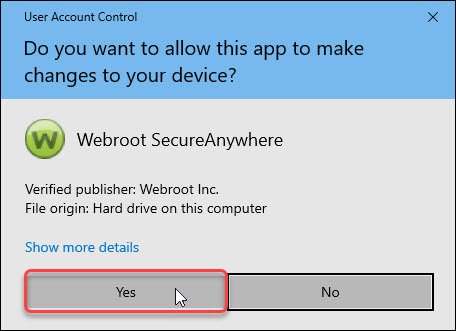
Thanks for your feedback!
Powered by NOHOLD Inc. U.S. Patent No. 10,659,398
All Contents Copyright© 2025
