This solution addresses Webroot SecureAnywhere 
Occasionally, when you try to change the settings in your SecureAnywhere program, you may receive the following message:

"Note: Although your settings will be saved locally, your PC is currently centrally managed by the Web Console and your settings may be overwritten on the next database communication."
If you see this message, it is because the settings for your program are being managed in the SecureAnywhere Management Website.
To check your management settings:
Occasionally, when you try to change the settings in your SecureAnywhere program, you may receive the following message:

"Note: Although your settings will be saved locally, your PC is currently centrally managed by the Web Console and your settings may be overwritten on the next database communication."
If you see this message, it is because the settings for your program are being managed in the SecureAnywhere Management Website.
To check your management settings:
- Log in to the management website.
- Click PC Security.
The PC Security page opens and shows each computer managed in your account.
- Click on the desired PC:
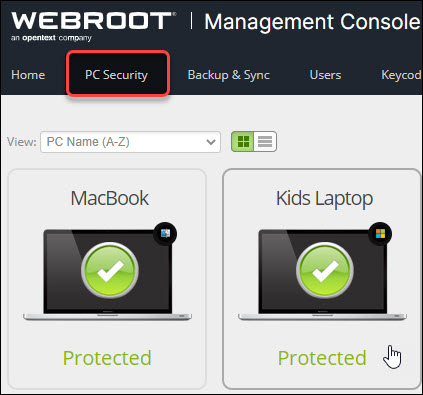
A dialog opens that provides license information and the status of previous scans on this device.
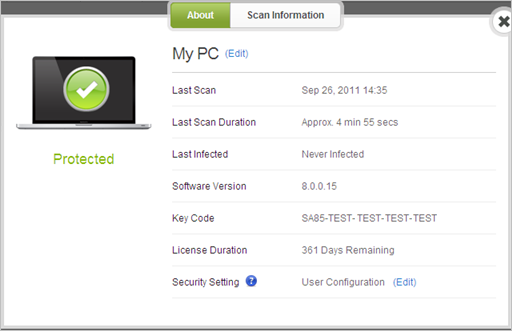
- Here, you can change the security settings for each PC managed in your account. To do this, click the Edit link in the Security Setting field, select a new setting from the drop-down menu, and click the
 .
.
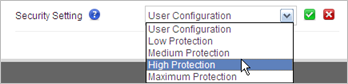
By default, Webroot SecureAnywhere uses the settings that you configured in the program on your PC ("User Configuration"). If this setting has been changed to anything other than "User Configuration", then you will continue to receive the message shown above when altering settings in the program.
If you want to manage settings on your PC, and not from the management website, simply reset the option to "User Configuration".
Thanks for your feedback!
Powered by noHold, Inc. U.S. Patent No. 10,659,398
All Contents Copyright© 2024
