Running Scans
By default, scans run automatically every day, at about the same time you installed SecureAnywhere. For example, if you installed SecureAnywhere at 8 p.m., it always launches a scan around 8 p.m. Depending on the selections in your schedule, it will not disrupt your work, nor will it launch while you play games or watch a movie.
The default scan is referred to as a deep scan, which checks your entire computer for rootkits, trojans and other threats. During the scan, SecureAnywhere searches all areas where potential threats can hide, including drives, files, and system memory. It looks for items that match our threat definitions, match descriptions in our community database, or exhibit suspicious behavior. If SecureAnywhere detects a threat, it moves the item to quarantine where it is rendered inoperable. In quarantine, it can no longer harm your system or steal personal data.
If SecureAnywhere detects a potential threat, it displays an alert that prompts you to make a decision on whether you want to allow or block the item. If you aren't sure, we recommend that you block the item. For more information, see Managing Detected Threats.
This procedure describes the following:
- How to view the latest scan results.
- How to run a scan immediately.
To view the latest scan results:
- From the system tray, double-click the Webroot icon.

The main interface displays with the latest scan results in the main panel.
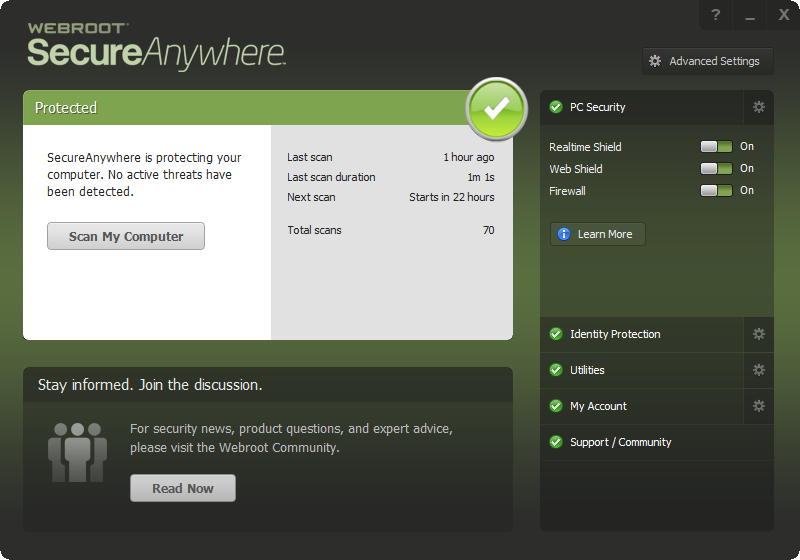
Powered by noHold, Inc. U.S. Patent No. 10,659,398
