| Guest | You want to open the SecureAnywhere program | |
| Webroot | This solution addresses Webroot SecureAnywhere The SecureAnywhere interface provides access to all functions and settings. To open the main interface, you can:
When you open the main interface, it displays the Overview panel. 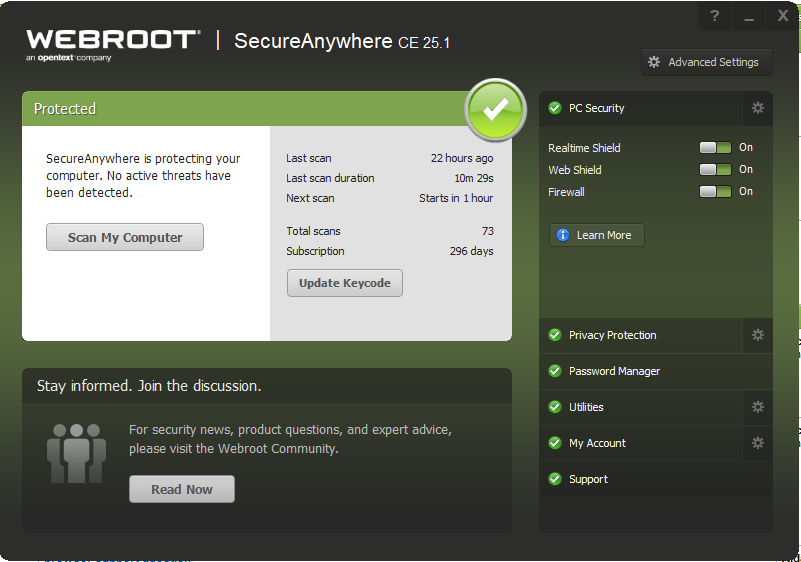 Protected panel. The left section of the window displays information about system scans and the status of your subscription to SecureAnywhere. You can manually scan the system any time by clicking the Scan My Computer button. The default scan schedule is set to run daily at the time you installed the software. To change the schedule, click Advanced Settings > Scheduler. Stay Informed Window. The panel at the bottom provides access to virus alerts and other important information from Webroot. Click the button to open a web page with more information. SecureAnywhere features. The right side of the main window provides links to SecureAnywhere features. To expand that section of the panel, click the name. For example, the above illustration shows the PC Security panel expanded.
| |
| Webroot | Did I answer your question? |
|
| Webroot |
Powered by noHold, Inc. U.S. Patent No. 10,659,398

