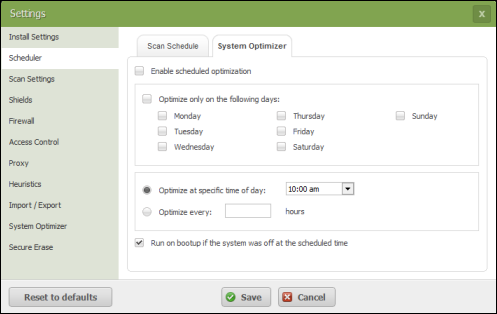| Webroot | This solution addresses Webroot SecureAnywhere 
You can configure the System Optimizer to run automatically on a schedule.
To run a scheduled optimization:
- Open SecureAnywhere.
- Click Advanced Settings > Scheduler > System Optimizer. Or, select Utilities > System Optimizer > Schedule.
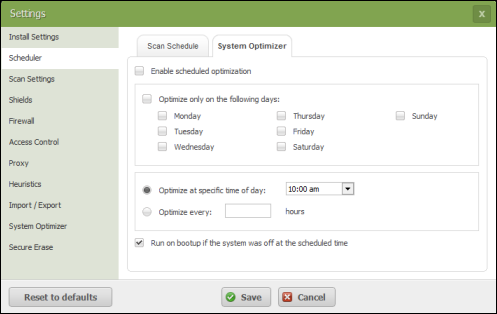
- Click the Enable scheduled optimization checkbox at the top of the panel.
- If desired, click the Optimize only on the following days checkbox and select a day of the week to run the optimization. If you leave this unselected, the optimization runs by default every day.
- Select the time of day to run the optimization or an hourly interval (Optimize Every:).
- At the bottom of the panel, you can specify that the optimization will run on bootup if it was missed while the system was turned off.
- When you’re done, click Save. You may be prompted to enter characters into a CAPTCHA window. Or, click Cancel to exit without saving your changes. You can also reset all fields to their default values by clicking Reset to defaults.
- Click the X in the upper right corner to exit Advanced Settings.
|