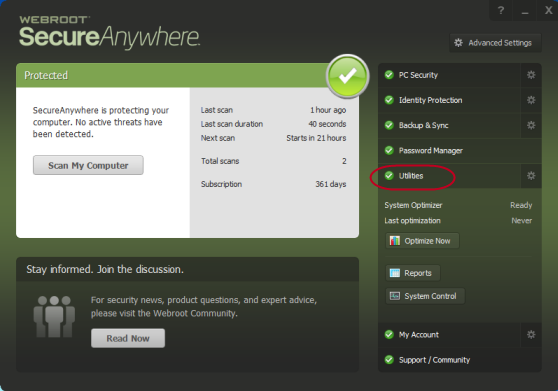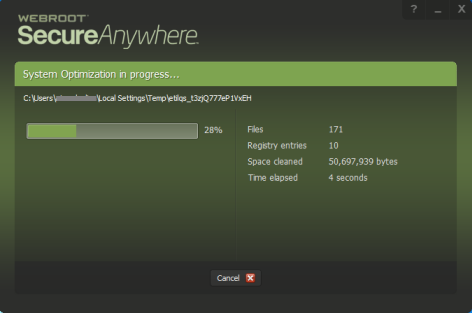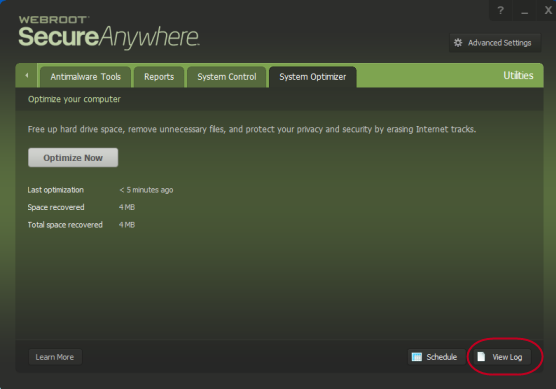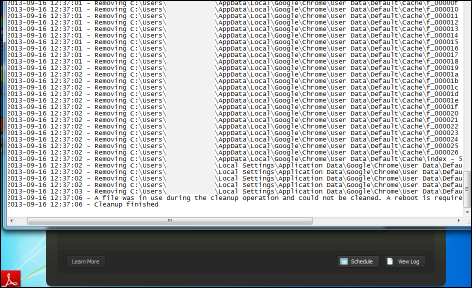| Guest | You want to run a system optimizer | |
| Webroot | This solution addresses Webroot SecureAnywhere If you purchased a SecureAnywhere edition that includes the System Optimizer, you can remove all traces of your web browsing history, files that show your computer use, and other files that reveal your activity. As you work on your computer and browse the Internet, you leave behind traces. These traces may be in the form of temporary files placed on your hard drive, lists of recently used files in programs, lists of recently visited websites, or cookies that websites placed on your hard drive. Anyone who has access to your computer can view what you have done and where you have been. Using the System Optimizer, you can protect your privacy by removing all traces of your activity, including the Internet history, address bar history, Internet temporary files (cache), and cookie files. You can also use the System Optimizer to delete unnecessary files that Windows stores on your computer. Certain files can consume valuable space on your computer. Even with today's large hard drives, these unnecessary files can impair your computer's performance. Note: Optimizations remove unnecessary files and traces, not malware threats. Malware (spyware and viruses) are removed during scans (see Running scans). You can think of the System Optimizer as the housekeeper for your computer, while the Scanner serves as the security guard. If System Optimizer does not come with the version of SecureAnywhere you purchased, you can upgrade your subscription by contacting our Sales Team. For contact information, click here and choose the sales number for the location that works best for you. The System Optimizer does not run automatically unless you have scheduled it. Otherwise you need to run it yourself. Before the first cleanup, select all the items you want removed. To run an optimization:
| |
| Webroot | Did I answer your question? |
|
| Webroot |
Powered by noHold, Inc. U.S. Patent No. 10,659,398