If you have Admin permission you can edit permissions for other users in your account, as well as your own.
To set user permissions:
To set user permissions:
- Open the SecureAnywhere website menu and click Users.

- Locate the user whose permissions you want to change and click the edit icon. The Account Settings page opens to the User Details tab.

- Select the Access & Permissions tab and set this user's permissions for Webroot SecureAnywhere products. You can change permissions only for products to which you have access permission.
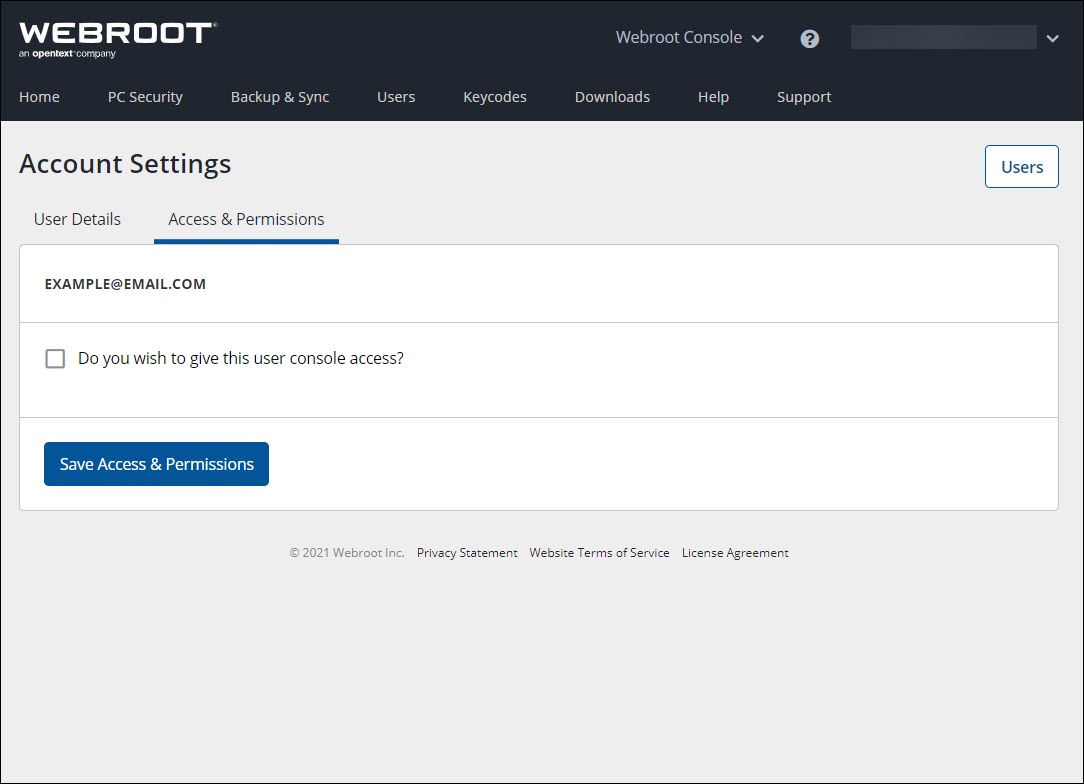
- Specify this user's access level for this account:
Thanks for your feedback!
Powered by noHold, Inc. U.S. Patent No. 10,659,398
All Contents Copyright© 2024
