- Go to the Webroot account Log In page.
- Enter your email and password, and then click Log In.
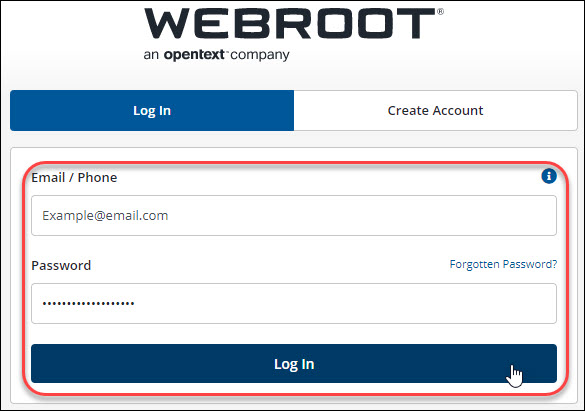
- In the two-factor authentication page, click Lost or Stolen device.
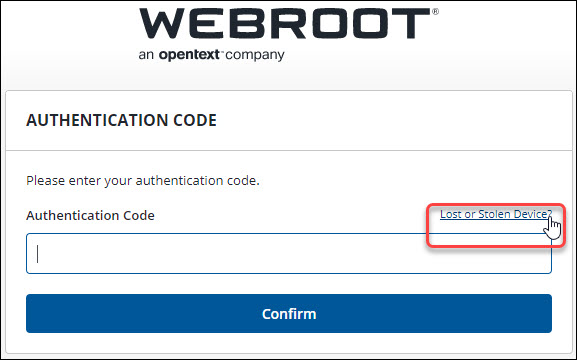
- Enter your email address and click Submit.
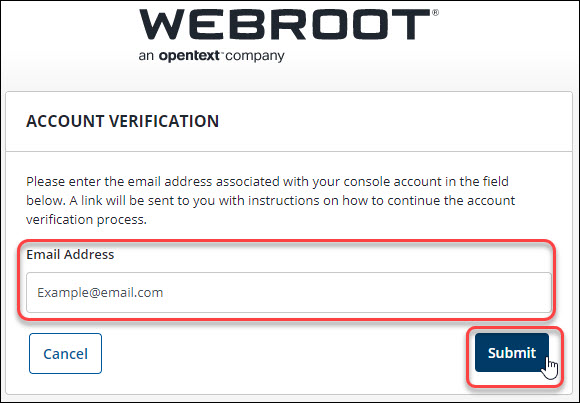
- In the received email, click Reset 2FA.
- Enter the answers to your three chosen security questions. The two that you chose during 2FA setup and the original one that you chose during your account creation.
Note: If you have forgotten your original security question, please follow these instructions. - Click Submit. Two-factor authentication will be disabled.
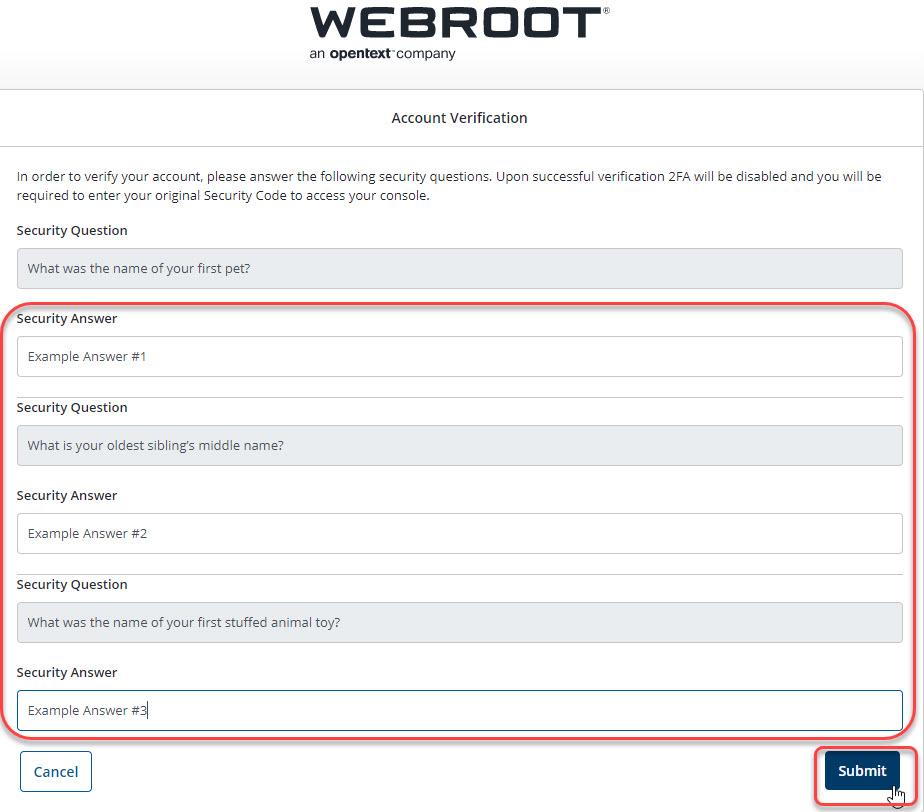
- Click Log In.
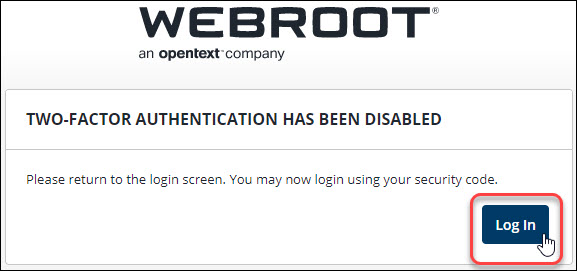
- Enter your email and password, and click Log In.
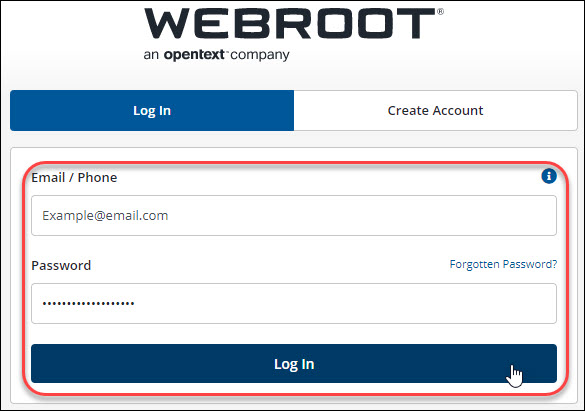
- Enter the requested characters from your security code and click Log In. You will be directed to your console.
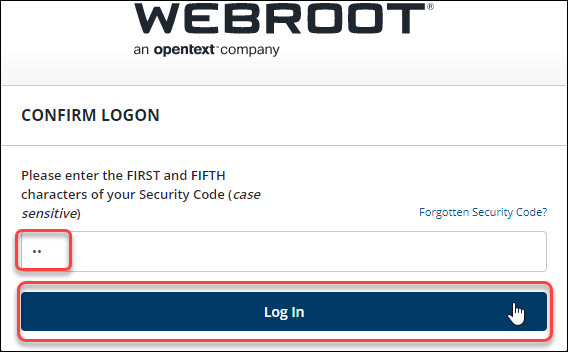
If the steps above still do not allow access to your account, please open a ticket with Webroot. When your mobile device/tablet is available, re-enable two-factor authentication.
Thanks for your feedback!
Powered by NOHOLD Inc. U.S. Patent No. 10,659,398
All Contents Copyright© 2025
