Install Webroot SecureAnywhere PC
This solution addresses installing Webroot SecureAnywhere to a Windows PC
Follow the instructions below to install Webroot SecureAnywhere on a Windows PC. An Internet connection is required to install the software.
- Go to the SecureAnywhere installer.
- Click Download.
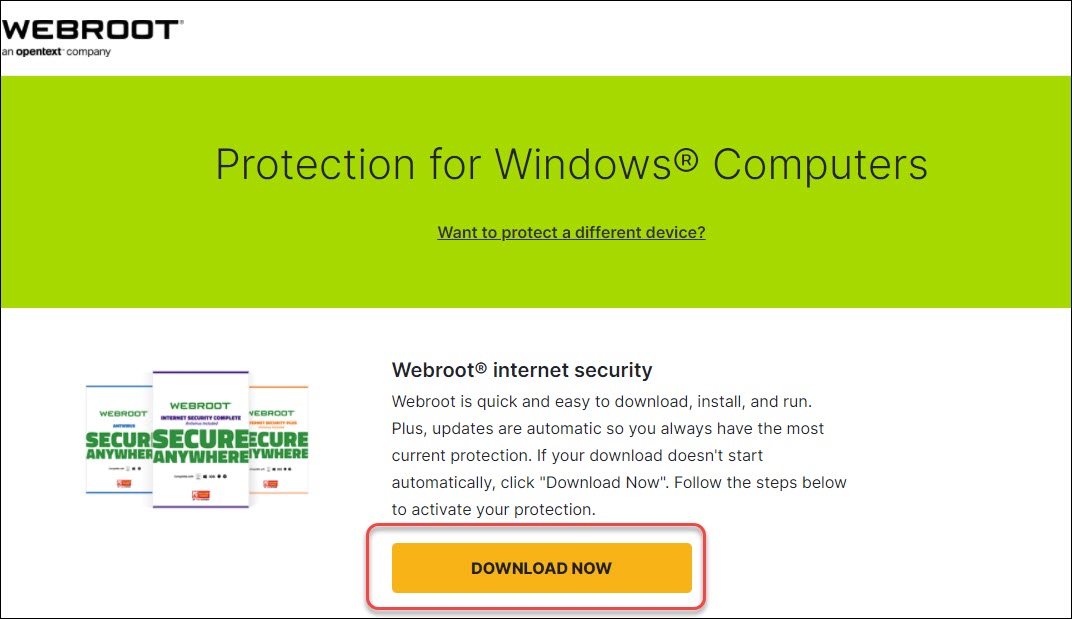
- Enter your keycode and click Agree and Install.
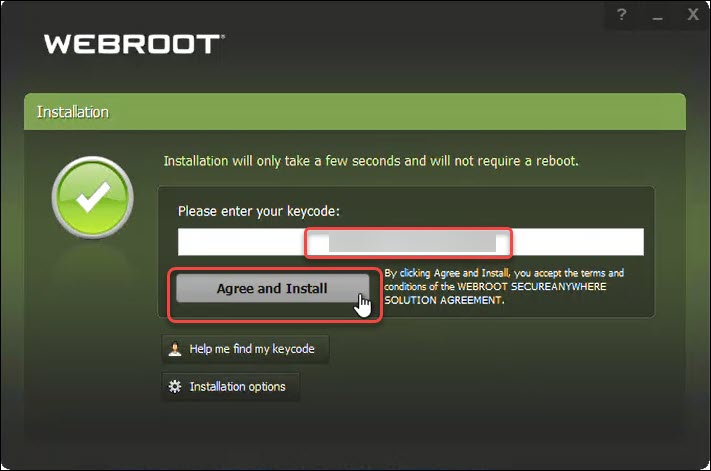
To view the installation options, click Installation Options. Once the appropriate option is selected, click Agree and Install.- Create a shortcut to Webroot on the desktop: This option places a shortcut icon on your Windows Desktop for Webroot SecureAnywhere.
- Randomize the installed filename to bypass certain infections: This option changes the Webroot installation filename to a random name (for example, “QrXC251G.exe”), which prevents malware from detecting and blocking Webroot’s installation file.
- Protect the Webroot files, processes, and memory from modification: The option enables self-protection and the CAPTCHA prompts (CAPTCHA requires you to read distorted text on the screen and enter the text in a field before performing any critical actions). For more information, see Setting access control.
- Change language: To change the language displayed in SecureAnywhere, click the Change Language button and select from the supported languages. (You can only change the displayed language during installation, not after.)
- Click Yes.
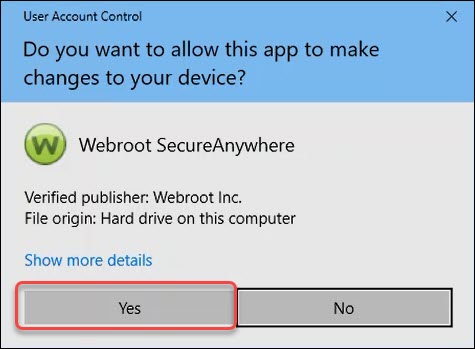
- Enter your email address and click Continue. SecureAnywhere begins scanning and configuring the application. When it completes, the main interface opens (see Using the SecureAnywhere interface).
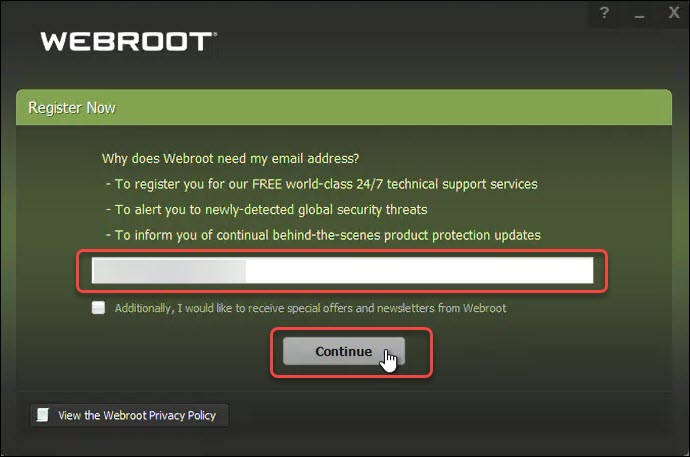
- If SecureAnywhere detects threats during the scan: it moves the items to quarantine where they are rendered inoperable and can no longer harm your system or steal data. For more information, see Running scans and Managing quarantined items.
- If your system is clean: Proceed to step 6.
- Click Start using SecureAnywhere.
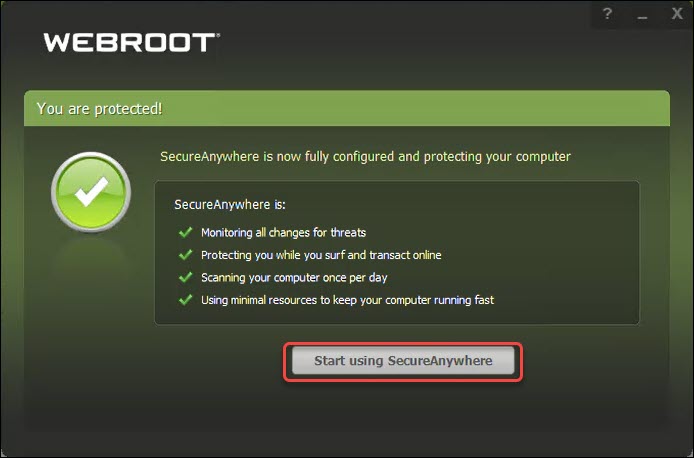
After the initial scan, SecureAnywhere automatically scans your computer daily and constantly monitors activity as you surf the Internet. You do not need to launch a scan yourself or schedule scans. SecureAnywhere does all the work for you in the background.
Thanks for your feedback!
Powered by noHold, Inc. U.S. Patent No. 10,659,398
All Contents Copyright© 2024
