Summary:
Set-Up and Manage your LastPass account through the My Account Portal.
Using LastPass requires a Webroot Subscription keycode with Internet Security Plus or Internet Security Complete. If you do not have an Internet Security Plus or Complete keycode, acquire one through our products page.
Once LastPass has been added to your My Account Portal, you may Set-Up and Manage your LastPass account.
This article applies to:
| Products | Platforms |
| Webroot SecureAnywhere | Portal |
Solution:
- Login to your My Account Portal.
- In the Downloads tab, under My Available Downloads, click Activate.
Note: If you have activated LastPass, but need to finish setting up LastPass or add users, the button will show as Account Setup.
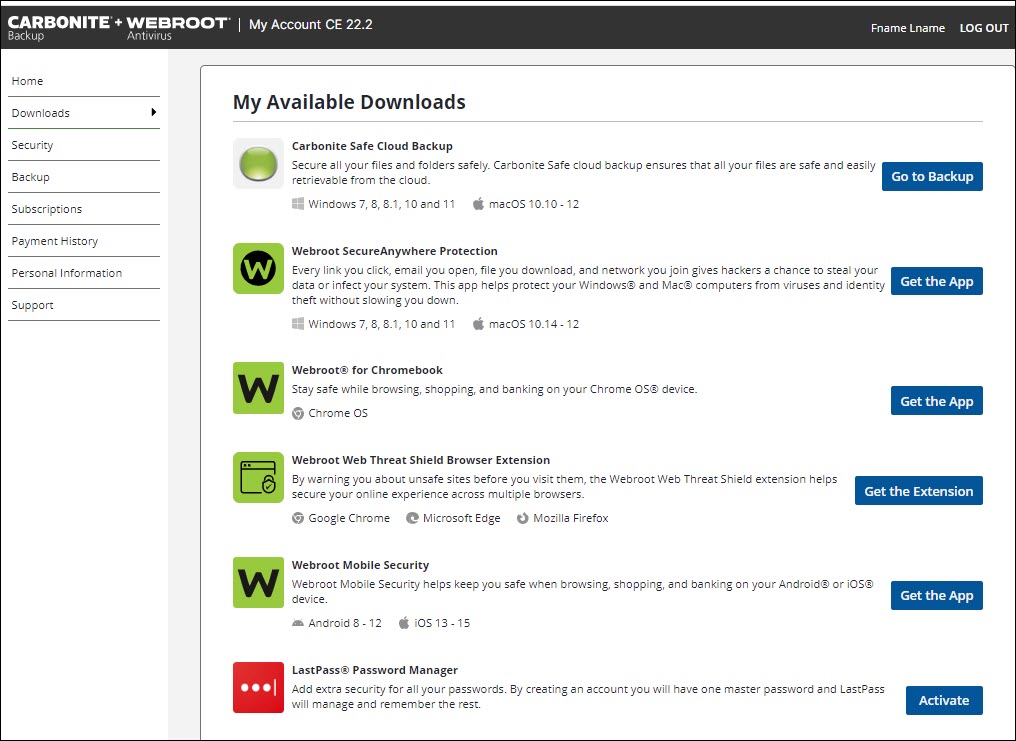
- Once the activation is complete, click the link to finish creating your LastPass account.
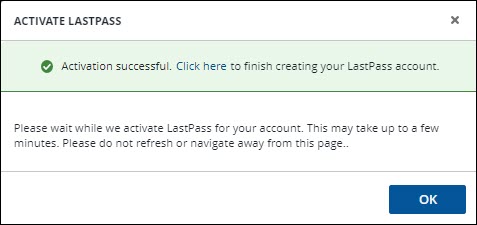
- Click Sign Up.
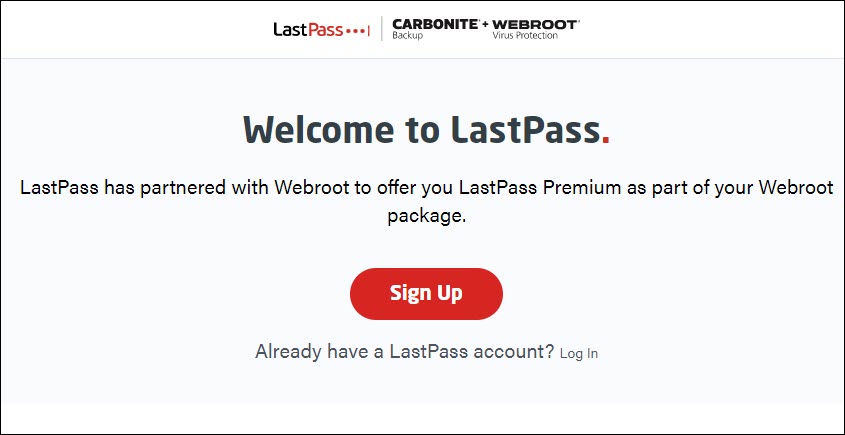
- Enter the following. Each section will turn green as it meets the requirements.
- Email: The same email as your Webroot Account email
- Password: The password to access your LastPass Account. A bar below the field will turn green once the password matches LastPass's requirements.
- Confirm Password: Repeat the Password.
Reminder (Optional): An field to put in a password hint. Do not put your actual password in here.
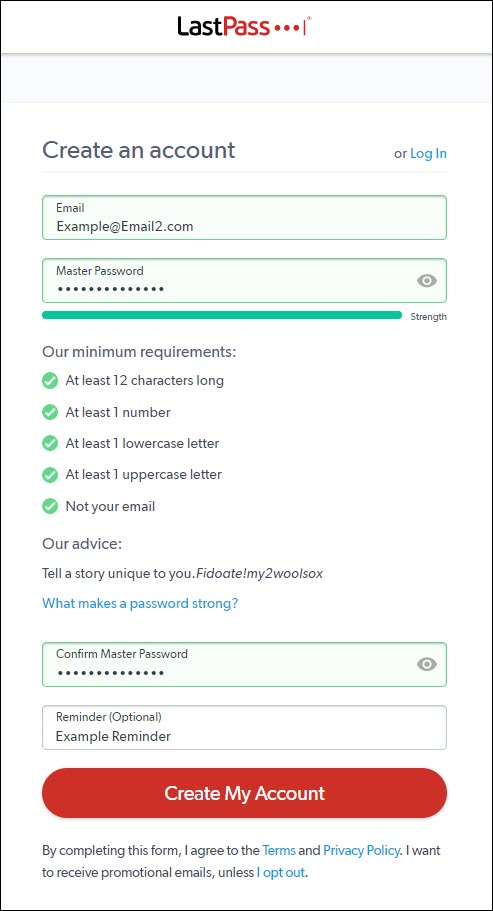
- Click Create Account. Your LastPass Account will be created and associated with your My Account Portal.
- If desired, click Continue and follow the prompts to load Lastpass onto your browser.
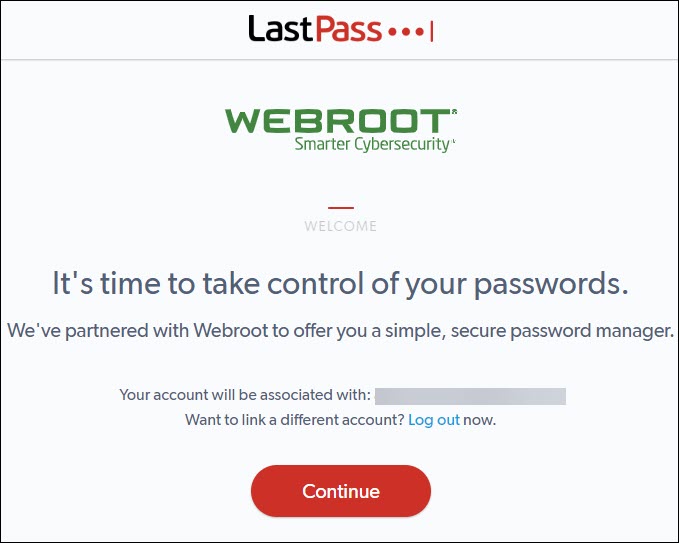
Note: Once LastPass has been set up, you may log into it by clicking Manage Account in the Downloads tab.
Thanks for your feedback!
Powered by NOHOLD Inc. U.S. Patent No. 10,659,398
All Contents Copyright© 2025
